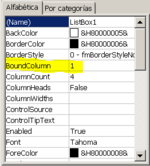After transferring Data to a Sheet from a listbox it fills it back with a named range
Me.listbox1.list = Range("lboxRange").Value
When it fills the listbox with updated Values I want it to select the Value that was updated to show the change
Instead it goes to a selection which is top of that range
i.e.
Listbox has 4 columns Category, ID, Name and Grade
If I update Fred to an Asst Manager When the listbox updates it highlights Barbara's Row which is the top of B Category. I thought it might have gone right to the top, not sure why it highlights the top Row of a Category
Likewise if I update Zeb (Category C) when updated it highlights Amy's Row
Ideally I want it to highlight the Row that was updated
Me.listbox1.list = Range("lboxRange").Value
When it fills the listbox with updated Values I want it to select the Value that was updated to show the change
Instead it goes to a selection which is top of that range
i.e.
Listbox has 4 columns Category, ID, Name and Grade
If I update Fred to an Asst Manager When the listbox updates it highlights Barbara's Row which is the top of B Category. I thought it might have gone right to the top, not sure why it highlights the top Row of a Category
Likewise if I update Zeb (Category C) when updated it highlights Amy's Row
Ideally I want it to highlight the Row that was updated
| Category | ID | Name | Grade |
| A | 1 | Alan | Manager |
| A | 2 | Mary | Manager |
| A | 3 | Kevin | Clerk |
| B | 4 | Barbara | Clerk |
| B | 5 | Stewart | clerk |
| B | 6 | Fred | clerk |
| C | 7 | Amy | Asst Manager |
| C | 8 | Zach | Asst Manager |
| C | 9 | Zeb | Supervisor |
| D | 10 | Bob | Supervisor |
| D | 11 | Henry | Manager |
| D | 12 | Jack | Manager |