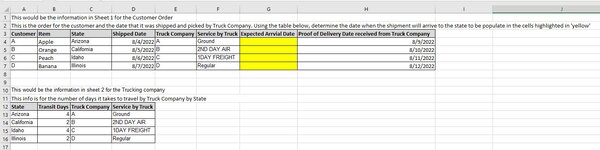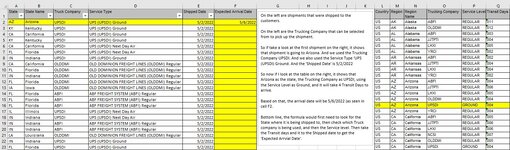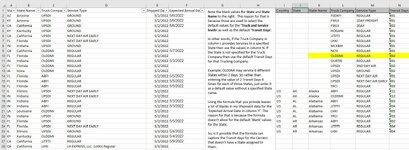Codfadder
New Member
- Joined
- Aug 23, 2013
- Messages
- 5
Hi,
I have two separate worksheets. One worksheet has a list of Trucking Companies. Those trucking companies deliver to different States. Each of those Trucking Companies also has different types of services that they can provide. Such as Ground Service, Next Day Delivery Service, Air Service, etc. Next, I have customer shipments that were processed and picked up by those Truck Companies. Based on the Truck Service that I selected to ship the order to the customer, I need to figure out what the 'Expected Delivery Date will be for the shipment to arrive at the customer based on the State that it is being delivered to. I attached a mini - sheet as an example. I highlighted the column where I would like to have a formula that would return an 'Expected Delivery Date' for the shipment based on the date that I shipped the shipment and using the Truck Company's number of days that it will take to reach it's destination.
I have two separate worksheets. One worksheet has a list of Trucking Companies. Those trucking companies deliver to different States. Each of those Trucking Companies also has different types of services that they can provide. Such as Ground Service, Next Day Delivery Service, Air Service, etc. Next, I have customer shipments that were processed and picked up by those Truck Companies. Based on the Truck Service that I selected to ship the order to the customer, I need to figure out what the 'Expected Delivery Date will be for the shipment to arrive at the customer based on the State that it is being delivered to. I attached a mini - sheet as an example. I highlighted the column where I would like to have a formula that would return an 'Expected Delivery Date' for the shipment based on the date that I shipped the shipment and using the Truck Company's number of days that it will take to reach it's destination.