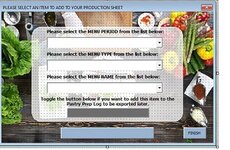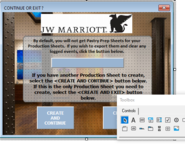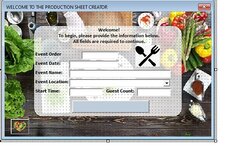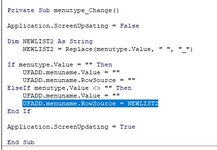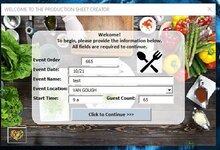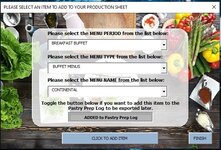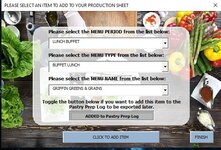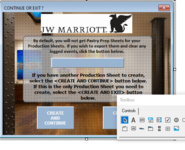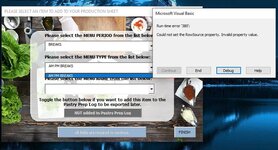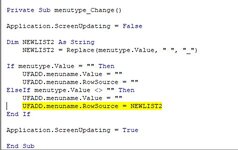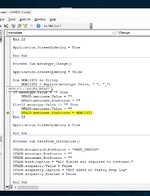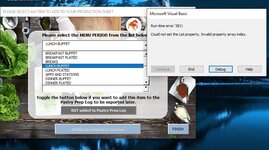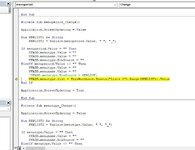robertmwaring2
Board Regular
- Joined
- Mar 8, 2019
- Messages
- 132
- Office Version
- 365
- Platform
- Windows
I am pulling my hair out over here trying to figure out what is wrong but as I am still new to this, I cannot. I am hoping someone here can assist me.
A bit about my workbook: it opens hidden using only Userforms. The user enters data into the first userform (UFWELCOME), clicks a button that stores the entered data and closes that form, opening another (UFADD). This form has 3 combo boxes, a toggle button, and 2 command buttons. The combo box lists are dependent upon each other and are populated using named ranges within the workbook. It all works perfectly without issue. However, if they click the finish button on this form, it closes the form and opens another (UFSAVE). This form is to "export" (via copying the the requested sheets to a new workbook and clearing data from the original workbook to begin again). After this step you arrive again at the first userform. All is still functioning well to this point. However, when I make it to the UFADD form (second form in the process) I encounter the error message "run-time error 380 could not set the rowsource property. invalid property value". As I am still a newbie, I do not know enough to determine what the issue is but I am thinking it somehow has to do with the newly created workbook that is not saved or named - just sitting in the background waiting for the user to finish - but again, I don't know. I am just thoroughly confused why it works until a new book is created.
I am hoping someone could take a look at what I've done and let me know where my error is or what I need to do to overcome this problem. Below is the link to my workbook itself, and as I am unsure as to what code I should post here for evaluation, I have chosen to not post any, but am willing to - feel free to ask for it if you like - but there is QUITE A BIT between the userforms (5 in total) and modules (3 in total).
Thanks in advance for any suggestions - I sincerely appreciate it. I have been working on this project for MONTHS now and was so excited I thought I had it all nailed down until I came across this issue.
My Workbook
A bit about my workbook: it opens hidden using only Userforms. The user enters data into the first userform (UFWELCOME), clicks a button that stores the entered data and closes that form, opening another (UFADD). This form has 3 combo boxes, a toggle button, and 2 command buttons. The combo box lists are dependent upon each other and are populated using named ranges within the workbook. It all works perfectly without issue. However, if they click the finish button on this form, it closes the form and opens another (UFSAVE). This form is to "export" (via copying the the requested sheets to a new workbook and clearing data from the original workbook to begin again). After this step you arrive again at the first userform. All is still functioning well to this point. However, when I make it to the UFADD form (second form in the process) I encounter the error message "run-time error 380 could not set the rowsource property. invalid property value". As I am still a newbie, I do not know enough to determine what the issue is but I am thinking it somehow has to do with the newly created workbook that is not saved or named - just sitting in the background waiting for the user to finish - but again, I don't know. I am just thoroughly confused why it works until a new book is created.
I am hoping someone could take a look at what I've done and let me know where my error is or what I need to do to overcome this problem. Below is the link to my workbook itself, and as I am unsure as to what code I should post here for evaluation, I have chosen to not post any, but am willing to - feel free to ask for it if you like - but there is QUITE A BIT between the userforms (5 in total) and modules (3 in total).
Thanks in advance for any suggestions - I sincerely appreciate it. I have been working on this project for MONTHS now and was so excited I thought I had it all nailed down until I came across this issue.
My Workbook