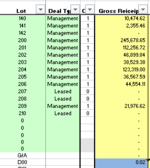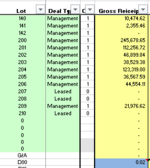Hello all, I'm trying to create a macro in excel to cycle and print one pdf for each item chosen in the drop down menu in A7. The file name should be the Lot # in the current chose item in drop down menu, and saved in the directory where the workbook is located. Any idea how? Thank you.

-
If you would like to post, please check out the MrExcel Message Board FAQ and register here. If you forgot your password, you can reset your password.
You are using an out of date browser. It may not display this or other websites correctly.
You should upgrade or use an alternative browser.
You should upgrade or use an alternative browser.
Saving as PDF file from drop down menu
- Thread starter futoko
- Start date
Excel Facts
Spell Check in Excel
Press F7 to start spell check in Excel. Be careful, by default, Excel does not check Capitalized Werds (whoops)
Logit
Well-known Member
- Joined
- Aug 31, 2016
- Messages
- 4,846
The images contain a ton of information which is confusing the ultimate goal.
I'm guessing here ... would one PDF be all data contained in row #8 ... then a second PDF would be all data contained in row 9 ... etc., etc. ?
Should each PDF also have the data in Row #1, Row #5, Row #6 and the headers in Row #7 ?
It would be really nice to have a specific example of what the PDF would look like.
I'm guessing here ... would one PDF be all data contained in row #8 ... then a second PDF would be all data contained in row 9 ... etc., etc. ?
Should each PDF also have the data in Row #1, Row #5, Row #6 and the headers in Row #7 ?
It would be really nice to have a specific example of what the PDF would look like.
Upvote
0
Sorry, the images on first post was added by accident. You are correct, so basically the pdfs should look like this.The images contain a ton of information which is confusing the ultimate goal.
I'm guessing here ... would one PDF be all data contained in row #8 ... then a second PDF would be all data contained in row 9 ... etc., etc. ?
Should each PDF also have the data in Row #1, Row #5, Row #6 and the headers in Row #7 ?
It would be really nice to have a specific example of what the PDF would look like.
View attachment 25555
View attachment 25556
Upvote
0
Sorry, the images on first post was added by accident. You are correct, so basically the pdfs should look like this.
View attachment 25555
View attachment 25556
Upvote
0
Logit
Well-known Member
- Joined
- Aug 31, 2016
- Messages
- 4,846
.
VBA Code:
Option Explicit
Sub CpyRws()
Dim fName
Dim i As Integer
Application.ScreenUpdating = False
With Worksheets("Sheet1") '<--- sheet name data copied from
For i = Cells(Rows.Count, "A").End(xlUp).Row To 8 Step -1
If Sheets("Sheet1").Range("A" & i).Value <> "" Then
Sheets("Sheet1").Rows(i).Copy Sheets("Temp").Range("A8")
With Sheets("Temp")
fName = .Range("A8").Value
.ExportAsFixedFormat 0, Environ("USERPROFILE") & "\Desktop\" & _
fName & ".pdf", OpenAfterPublish:=False
End With
End If
Next i
End With
Application.CutCopyMode = False
Application.ScreenUpdating = True
Sheet1.Activate
Sheet1.Range("A1").Select
End Sub
Upvote
0
Similar threads
- Replies
- 12
- Views
- 349
- Replies
- 4
- Views
- 80
- Replies
- 7
- Views
- 712
- Replies
- 1
- Views
- 55