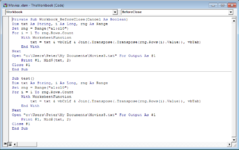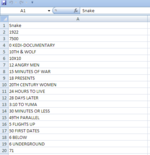Hi
I have found part of what I need on this site but can't work out how to finish it properly.
I have a list in column A which will grow. It is Just text. What I would like to do is on close have it create a plain text file - Not csv.
The code I have found works for data in More then 1 column and 10 rows.
I have been trying to have it save what is in column A (this is the only column with data) If I Change A1 :C10 to 1:1 I only get the first cell.
If I put A1:A2500 I get blank at the end of the text file. Also if I go past row 2500 it will not give the extra text unless the code is updated.
Using the above A1 C10 it will work if I change a name save then close it produces the text file with the changed name.
The other part I have not got quite right is the Close. It seems I need the code in twice.
If I put the save code in the Sub Before Close only it will not work.
If I put it as a new sub after the Before close it will not work.
When I have it in both it works as needed except I do not get all of column A. (I know the range is A1 to C10)
I am using office 2007
Cheers
Peter
I have found part of what I need on this site but can't work out how to finish it properly.
I have a list in column A which will grow. It is Just text. What I would like to do is on close have it create a plain text file - Not csv.
The code I have found works for data in More then 1 column and 10 rows.
I have been trying to have it save what is in column A (this is the only column with data) If I Change A1 :C10 to 1:1 I only get the first cell.
If I put A1:A2500 I get blank at the end of the text file. Also if I go past row 2500 it will not give the extra text unless the code is updated.
Using the above A1 C10 it will work if I change a name save then close it produces the text file with the changed name.
The other part I have not got quite right is the Close. It seems I need the code in twice.
If I put the save code in the Sub Before Close only it will not work.
If I put it as a new sub after the Before close it will not work.
When I have it in both it works as needed except I do not get all of column A. (I know the range is A1 to C10)
I am using office 2007
Cheers
Peter