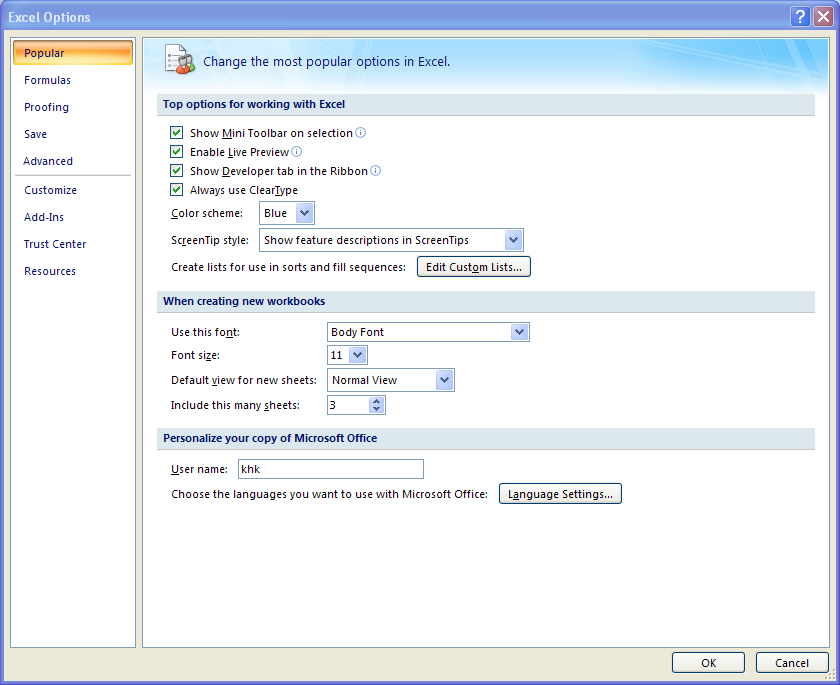wsnyder
Board Regular
- Joined
- Sep 23, 2018
- Messages
- 223
- Office Version
- 365
- Platform
- Windows
Hi all,
Using Adobe Acrobat Pro DC v 2020.012.20048
I am trying to search pdf files for a string and log the results so I can review the files that return True. The files are on a \\Server\Share\
I tested the code below on a local folder with 3 pdf files and everything worked as expected.
I then changed the path to the \\server\share\ . I did get results for 3 files, then I received an error:
Any ideas on what else I can try, or do I have to download all files to local first (64K files)
thanks,
-w
complete code:
Using Adobe Acrobat Pro DC v 2020.012.20048
I am trying to search pdf files for a string and log the results so I can review the files that return True. The files are on a \\Server\Share\
I tested the code below on a local folder with 3 pdf files and everything worked as expected.
I then changed the path to the \\server\share\ . I did get results for 3 files, then I received an error:
Here:Run-time error '-2147023170(800706be)':
Automation error
The remote procedure call failed
VBA Code:
blnSearch = AVDocObj.findtext(szText:=searchString, _
bCaseSensitive:=False, _
bWholeWordsOnly:=True, _
bReset:=2)Any ideas on what else I can try, or do I have to download all files to local first (64K files)
thanks,
-w
complete code:
Code:
Sub Search_PDF_For_String()
'https://software-solutions-online.com/how-to-search-a-pdf-for-a-string-using-vba-for-excel/
'Objects
Dim wb As Workbook
Dim ws As Worksheet
Dim appObj As Object
Dim AVDocObj As Object
Dim fso As Object
Dim f As Object
'Variables
Dim searchString As String
Dim PDF_path As String
Dim blnSearch As Boolean
Dim r_output As Long
'Initialize objects
Set wb = ThisWorkbook
Set ws = wb.Worksheets("PDF_Search")
Set fso = CreateObject("Scripting.FileSystemObject")
'Excel environment - speed things up
With Application
.ScreenUpdating = False
.DisplayAlerts = False
.EnableEvents = False
.Calculation = xlCalculationManual
End With
'Initailize variables
r_output = 5
'Get folder path and search phrase
With ws
searchString = .Cells(2, 1).Value
PDF_path = .Cells(1, 1).Value
End With
'Search each file for the phrase
Set fsoFolder = fso.GetFolder(PDF_path)
For Each f In fsoFolder.Files
Set appObj = CreateObject("AcroExch.App")
Set AVDocObj = CreateObject("AcroExch.AVDoc")
'Open the PDF file and check if the open was successful.
If AVDocObj.Open(f.path, "") = True Then
AVDocObj.BringToFront
blnSearch = AVDocObj.findtext(szText:=searchString, _
bCaseSensitive:=False, _
bWholeWordsOnly:=True, _
bReset:=2)
AVDocObj.Close True
appObj.Exit
'Release the objects.
Set AVDocObj = Nothing
Set appObj = Nothing
'log results
With ws
.Cells(r_output, 1).Value = f.path
.Cells(r_output, 2).Value = f.Name
.Cells(r_output, 3).Value = blnSearch
End With
End If
r_output = r_output + 1
Next f
'Add headers
With ws
.Cells(4, 1).Value = "Path"
.Cells(4, 2).Value = "File"
.Cells(4, 3).Value = "Found_T_F"
End With
'Tidy up
'Destroy objects
Set ws = Nothing
Set wb = Nothing
'Excel environment - restore
With Application
.ScreenUpdating = True
.DisplayAlerts = True
.EnableEvents = True
.Calculation = xlCalculationAutomatic
End With
End Sub