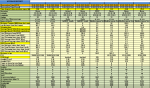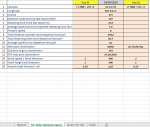sjoerd.bosch
New Member
- Joined
- Feb 9, 2012
- Messages
- 49
Hello.
I am trying to copy/paste data from 2 columns (containing several rows with required data) and transfer the columns to another worksheet in the workbook
over a time span of either 23-24-or 25 hrs
The problem is that I need to use an argument what is not consistent and I have a macro in the workbook what adds a column at the end each time I enter new data.
In the attached I have the source sheet, which is here called "report"and the destination sheet, what is called "for technical report"
In row 6 there are mentioned occasions - which are named in the cell as: noon, eosp, sosp, departure, arrival and some others, which are not important
As said, when I update the daily reports - there is a column added at the end. Thus every day and every occasion a column is added in the sheet "reports'.
What I am looking to do is the following:
Copy / Paste the LAST Noon report and the previous (before the LAST) Noon report to a new column in another sheet, so that I have in the new columns the data in the columns of the last - either 23/24/25 hours (depends if we shift time when travelling East or West). If I have that data in another sheet, i can extract the data what I need on a daily basis.
It doesn't have to contain formulae. Just the data is sufficient
I have tried all sorts, both with macros and the build in formulas, but I am getting nowhere.
Hope you can assist
I am trying to copy/paste data from 2 columns (containing several rows with required data) and transfer the columns to another worksheet in the workbook
over a time span of either 23-24-or 25 hrs
The problem is that I need to use an argument what is not consistent and I have a macro in the workbook what adds a column at the end each time I enter new data.
In the attached I have the source sheet, which is here called "report"and the destination sheet, what is called "for technical report"
In row 6 there are mentioned occasions - which are named in the cell as: noon, eosp, sosp, departure, arrival and some others, which are not important
As said, when I update the daily reports - there is a column added at the end. Thus every day and every occasion a column is added in the sheet "reports'.
What I am looking to do is the following:
Copy / Paste the LAST Noon report and the previous (before the LAST) Noon report to a new column in another sheet, so that I have in the new columns the data in the columns of the last - either 23/24/25 hours (depends if we shift time when travelling East or West). If I have that data in another sheet, i can extract the data what I need on a daily basis.
It doesn't have to contain formulae. Just the data is sufficient
I have tried all sorts, both with macros and the build in formulas, but I am getting nowhere.
Hope you can assist