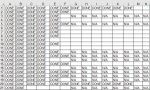I have a table of data approx 25 columns and roughly 100 rows.
Each row has data but also blank cells(see image)
What I would like to be able to do is run a code that looks at each row in turn.
It would find the first empty cell in that row
Insert "1" into this cell , disregard any other cells on this row and then go to the row below and do the same.
Loop until it does not find any more rows to look at.
I have trawled lots of code, I can find the first empty cell in a given row and then manually insert a value, but cannot loop down to the next row, very new to VBA, I usually record macros and tweak as required, recording and adding bits of code as I go.
I am sure this is not too difficult but a bit beyond me
Thanks in advance
Each row has data but also blank cells(see image)
What I would like to be able to do is run a code that looks at each row in turn.
It would find the first empty cell in that row
Insert "1" into this cell , disregard any other cells on this row and then go to the row below and do the same.
Loop until it does not find any more rows to look at.
I have trawled lots of code, I can find the first empty cell in a given row and then manually insert a value, but cannot loop down to the next row, very new to VBA, I usually record macros and tweak as required, recording and adding bits of code as I go.
I am sure this is not too difficult but a bit beyond me
Thanks in advance