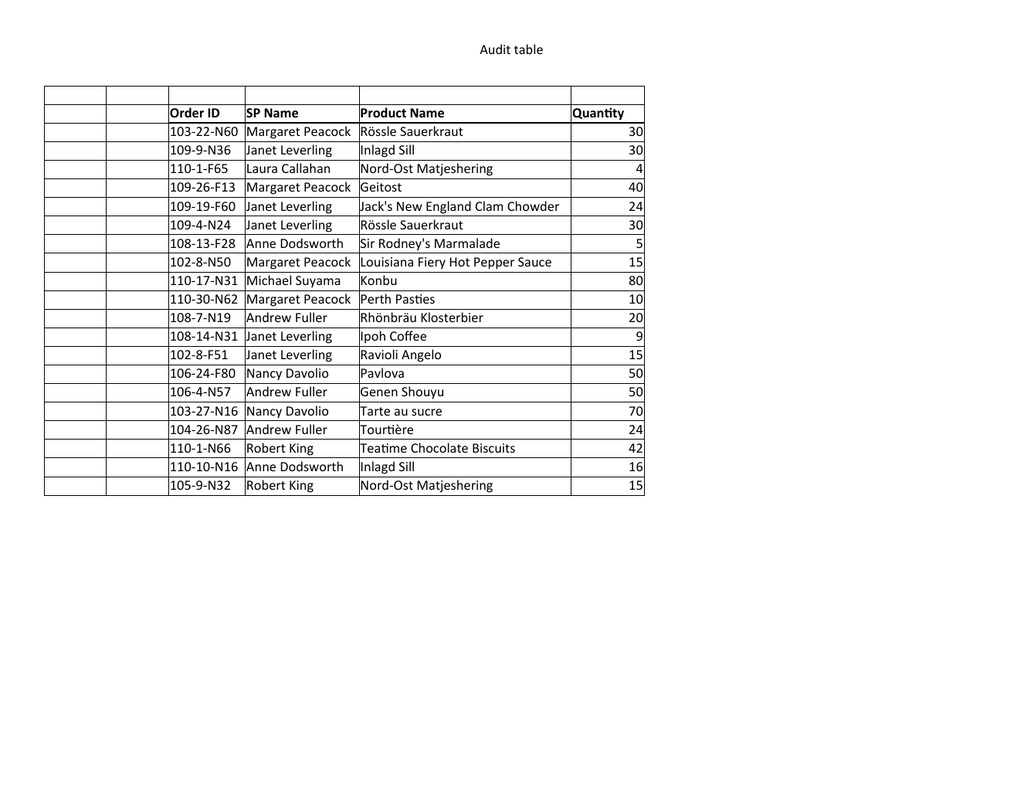I have created a Table in a Worksheet which is locked to prevent user errors and protect formula. Some of the cells require freetext entries which require the Row to expand to fit.
Due to everything being locked down the user cannot manually adjust the Row height or via the Autofit function. A VBA enabled button allows the user to create new Rows as required.
I've managed to incorporate code to Autofit the Row height, as long as the user stays within the last Row prior to hitting the button. If they tab across fine, however if they hit <Enter> and move down a Row (out of the Table and into the sheet) or click anywhere else, the new Row is adjusted only. All the functionality is then locked out, as is necessary.
Can someone advise how I can ensure a cell in the last Row containing information is selected?
Thanks,
Due to everything being locked down the user cannot manually adjust the Row height or via the Autofit function. A VBA enabled button allows the user to create new Rows as required.
I've managed to incorporate code to Autofit the Row height, as long as the user stays within the last Row prior to hitting the button. If they tab across fine, however if they hit <Enter> and move down a Row (out of the Table and into the sheet) or click anywhere else, the new Row is adjusted only. All the functionality is then locked out, as is necessary.
Can someone advise how I can ensure a cell in the last Row containing information is selected?
Thanks,