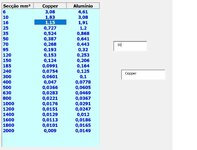Hi everyone,
I need help with this...i have a listview and two textboxes...I need that after filling out the textboxes, in the list the respective field appears selected
like the "indice + corresp" function... example: search for textbox1 field in column1; and search textbox2 text in column 2 o 3 depending on whether it is copper or aluminum
in the case of the foto the solution would be 1.15 selected...not the whole line
the foto is a montage.

thank you all.
I need help with this...i have a listview and two textboxes...I need that after filling out the textboxes, in the list the respective field appears selected
like the "indice + corresp" function... example: search for textbox1 field in column1; and search textbox2 text in column 2 o 3 depending on whether it is copper or aluminum
in the case of the foto the solution would be 1.15 selected...not the whole line
the foto is a montage.
thank you all.