Dear All,
I have an excel sheet having some 30+ shapes which is making a map. I have given names to all the shapes as you can see in the below picture.
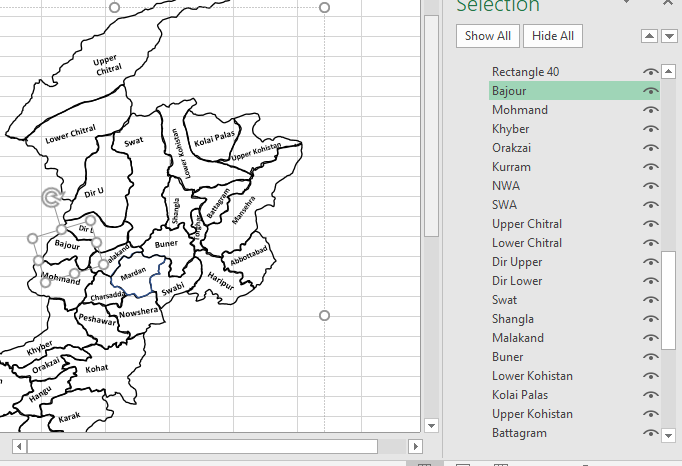
What i like is that i would like to color the different shapes based on their value in a table.
Excel File: http://s000.tinyupload.com/download.php?file_id=57118960552482861011&t=5711896055248286101138391
Please Help
I have an excel sheet having some 30+ shapes which is making a map. I have given names to all the shapes as you can see in the below picture.
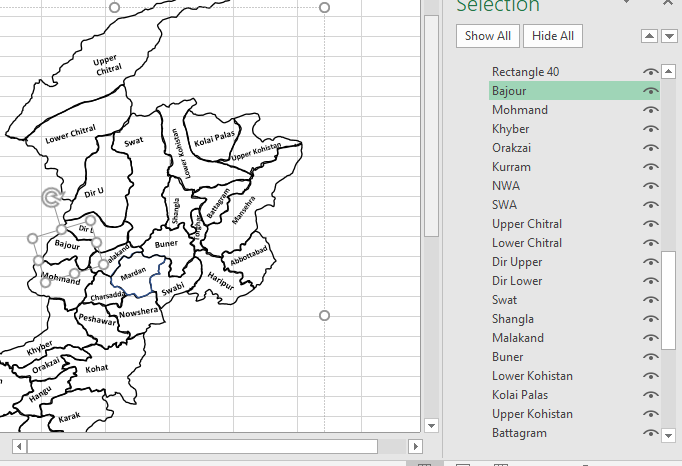
What i like is that i would like to color the different shapes based on their value in a table.
Excel File: http://s000.tinyupload.com/download.php?file_id=57118960552482861011&t=5711896055248286101138391
Please Help





