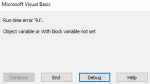I would like some help finishing the VBA code that I'm trying to piece together. I have 2 ranges of cells in a worksheet ("Data") that I would like to show individually (not at the same time) on a user form while working on another worksheet ("Input") within the same workbook. The user form will only be used as a reference for the user filling out the "Input" sheet (no manipulation will be done with the information on the user form - the cell range from the "Data" sheet only needs to be shown as an image or picture).
Info: 64bit Windows & 64bit Excel 365
I currently have the following:
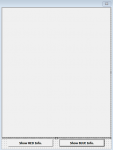
Here is where I need help... The CopyREDInfoToCBoard and CopyBLUEInfoToCBoard subs work as anticipated by copying the correct ranges to the clipboard but I cannot figure out how to utilize the class module code (above) to paste/show the RED or BLUE range on the user form's image control. I'd like to have the RED range show up user form is initialized. I have the following code in the user form that needs assistance:
In my search for a solution, I found this thread charts on a User Form? where member Jaafar Tribak tackles a similar issue with charts on a user form. Unfortunately, I'm not versed enough in VBA to put it all together.
Thank you in advance for your help.
Info: 64bit Windows & 64bit Excel 365
I currently have the following:
- Command button on "Input" sheet to call for the user form (
*userform*.show vbmodeless) - I have the following code in a 'class module', found through web searches, that allows an image on the clipboard to be pasted in a user form. This code is beyond my abilities so I'm assuming that it works - (this code was originally created by Stephen Bullen and I reduced it to only include VBA7 and 64bit as that is our setup):
VBA Code:
Option Explicit '***************************************************************************'* '* AUTHOR & DATE: STEPHEN BULLEN, Office Automation Ltd '* 15 November 1998 '* '* DESCRIPTION: Creates a standard Picture object from whatever is on the clipboard. '* This object can then be assigned to (for example) and Image control '* on a userform. The PastePicture function takes an optional argument of '* the picture type - xlBitmap or xlPicture. '* '* The code requires a reference to the "OLE Automation" type library '* '* The code in this module has been derived from a number of sources '* discovered on MSDN. '* '* To use it: '* Set Image1.Picture = PastePicture(xlPicture) '* to paste a picture of whatever is on the clipboard into a standard image control. '* '* PROCEDURES: '* PastePicture The entry point for the routine '* CreatePicture Private function to convert a bitmap or metafile handle to an OLE reference '* fnOLEError Get the error text for an OLE error code '*************************************************************************** Option Compare Text ''' User-Defined Types for API Calls 'Declare a UDT to store a GUID for the IPicture OLE Interface Private Type GUID Data1 As Long Data2 As Integer Data3 As Integer Data4(0 To 7) As Byte End Type '''Windows API Function Declarations Private Type uPicDesc Size As Long Type As Long hPic As LongPtr hPal As LongPtr End Type 'Does the clipboard contain a bitmap/metafile? Private Declare PtrSafe Function IsClipboardFormatAvailable Lib "user32" (ByVal wFormat As Integer) As Long 'Open the clipboard to read Private Declare PtrSafe Function OpenClipboard Lib "user32" (ByVal hWnd As LongPtr) As Long 'Get a pointer to the bitmap/metafile Private Declare PtrSafe Function GetClipboardData Lib "user32" (ByVal wFormat As Integer) As LongPtr 'Close the clipboard Private Declare PtrSafe Function CloseClipboard Lib "user32" () As Long 'Convert the handle into an OLE IPicture interface. Private Declare PtrSafe Function OleCreatePictureIndirect Lib "oleaut32.dll" (PicDesc As uPicDesc, RefIID As GUID, ByVal fPictureOwnsHandle As LongPtr, IPic As IPicture) As Long 'Create our own copy of the metafile, so it doesn't get wiped out by subsequent clipboard updates. Declare PtrSafe Function CopyEnhMetaFile Lib "gdi32" Alias "CopyEnhMetaFileA" (ByVal hemfSrc As LongPtr, ByVal lpszFile As String) As LongPtr 'Create our own copy of the bitmap, so it doesn't get wiped out by subsequent clipboard updates. Declare PtrSafe Function CopyImage Lib "user32" (ByVal Handle As LongPtr, ByVal un1 As Long, ByVal n1 As Long, ByVal n2 As Long, ByVal un2 As Long) As LongPtr 'The API format types we're interested in Const CF_BITMAP = 2 Const CF_PALETTE = 9 Const CF_ENHMETAFILE = 14 Const IMAGE_BITMAP = 0 Const LR_COPYRETURNORG = &H4 '''''''''''''''''''''''''''''''''''''''''''''''''''''''''''''''''''''''''''''''''''''''''''''''''' ''' Subroutine: PastePicture ''' ''' Purpose: Get a Picture object showing whatever's on the clipboard. ''' ''' Arguments: lXlPicType - The type of picture to create. Can be one of: ''' xlPicture to create a metafile (default) ''' xlBitmap to create a bitmap ''' ''' Date Developer Action ''' ------------------------------------------------------c-------------------- ''' 30 Oct 98 Stephen Bullen Created ''' 15 Nov 98 Stephen Bullen Updated to create our own copies of the clipboard images ''' Function PastePicture(Optional lXlPicType As Long = xlPicture) As IPicture 'Some pointers Dim H As Long, hPicAvail As Long, hPtr As LongPtr, hPal As LongPtr, lPicType As Long, hCopy As LongPtr 'Convert the type of picture requested from the xl constant to the API constant lPicType = IIf(lXlPicType = xlBitmap, CF_BITMAP, CF_ENHMETAFILE) 'Check if the clipboard contains the required format hPicAvail = IsClipboardFormatAvailable(lPicType) If hPicAvail <> 0 Then 'Get access to the clipboard H = OpenClipboard(0&) If H > 0 Then 'Get a handle to the image data hPtr = GetClipboardData(lPicType) 'Create our own copy of the image on the clipboard, in the appropriate format. If lPicType = CF_BITMAP Then hCopy = CopyImage(hPtr, IMAGE_BITMAP, 0, 0, LR_COPYRETURNORG) Else hCopy = CopyEnhMetaFile(hPtr, vbNullString) End If 'Release the clipboard to other programs H = CloseClipboard 'If we got a handle to the image, convert it into a Picture object and return it If hPtr <> 0^ Then Set PastePicture = CreatePicture(hCopy, 0, lPicType) End If End If End Function '''''''''''''''''''''''''''''''''''''''''''''''''''''''''''''''''''''''''''''''''''''''''''''''''' ''' Subroutine: CreatePicture ''' ''' Purpose: Converts a image (and palette) handle into a Picture object. ''' ''' Requires a reference to the "OLE Automation" type library ''' ''' Arguments: None ''' ''' Date Developer Action ''' -------------------------------------------------------------------------- ''' 30 Oct 98 Stephen Bullen Created ''' Private Function CreatePicture(ByVal hPic As LongPtr, ByVal hPal As LongPtr, ByVal lPicType) As IPicture ' IPicture requires a reference to "OLE Automation" Dim r As Long, uPicInfo As uPicDesc, IID_IDispatch As GUID, IPic As IPicture 'OLE Picture types Const PICTYPE_BITMAP = 1 Const PICTYPE_ENHMETAFILE = 4 ' Create the Interface GUID (for the IPicture interface) With IID_IDispatch .Data1 = &H7BF80980 .Data2 = &HBF32 .Data3 = &H101A .Data4(0) = &H8B .Data4(1) = &HBB .Data4(2) = &H0 .Data4(3) = &HAA .Data4(4) = &H0 .Data4(5) = &H30 .Data4(6) = &HC .Data4(7) = &HAB End With ' Fill uPicInfo with necessary parts. With uPicInfo .Size = Len(uPicInfo) ' Length of structure. .Type = IIf(lPicType = CF_BITMAP, PICTYPE_BITMAP, PICTYPE_ENHMETAFILE) ' Type of Picture .hPic = hPic ' Handle to image. .hPal = IIf(lPicType = CF_BITMAP, hPal, 0) ' Handle to palette (if bitmap). End With ' Create the Picture object. r = OleCreatePictureIndirect(uPicInfo, IID_IDispatch, 1, IPic) ' If an error occured, show the description If r <> 0 Then Debug.Print "Create Picture: " & fnOLEError(r) ' Return the new Picture object. Set CreatePicture = IPic End Function '''''''''''''''''''''''''''''''''''''''''''''''''''''''''''''''''''''''''''''''''''''''''''''''''' ''' Subroutine: fnOLEError ''' ''' Purpose: Gets the message text for standard OLE errors ''' ''' Arguments: None ''' ''' Date Developer Action ''' -------------------------------------------------------------------------- ''' 30 Oct 98 Stephen Bullen Created ''' Private Function fnOLEError(lErrNum As Long) As String 'OLECreatePictureIndirect return values Const E_ABORT = &H80004004 Const E_ACCESSDENIED = &H80070005 Const E_FAIL = &H80004005 Const E_HANDLE = &H80070006 Const E_INVALIDARG = &H80070057 Const E_NOINTERFACE = &H80004002 Const E_NOTIMPL = &H80004001 Const E_OUTOFMEMORY = &H8007000E Const E_POINTER = &H80004003 Const E_UNEXPECTED = &H8000FFFF Const S_OK = &H0 Select Case lErrNum Case E_ABORT fnOLEError = " Aborted" Case E_ACCESSDENIED fnOLEError = " Access Denied" Case E_FAIL fnOLEError = " General Failure" Case E_HANDLE fnOLEError = " Bad/Missing Handle" Case E_INVALIDARG fnOLEError = " Invalid Argument" Case E_NOINTERFACE fnOLEError = " No Interface" Case E_NOTIMPL fnOLEError = " Not Implemented" Case E_OUTOFMEMORY fnOLEError = " Out of Memory" Case E_POINTER fnOLEError = " Invalid Pointer" Case E_UNEXPECTED fnOLEError = " Unknown Error" Case S_OK fnOLEError = " Success!" End Select End Function - My user form is fairly simple with a single image control and two command buttons. I anticipate one button showing the "Red" range on the "Data" sheet and the other the "Blue" range on the "Data" sheet.
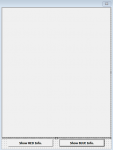
Here is where I need help... The CopyREDInfoToCBoard and CopyBLUEInfoToCBoard subs work as anticipated by copying the correct ranges to the clipboard but I cannot figure out how to utilize the class module code (above) to paste/show the RED or BLUE range on the user form's image control. I'd like to have the RED range show up user form is initialized. I have the following code in the user form that needs assistance:
VBA Code:
Option Explicit
Private Sub UserForm_Initialize()
Call ShowREDInfo_Click
End Sub
Private Sub ShowREDInfo_Click()
Call CopyREDInfoToCBoard
Set Image1.Picture = PastePicture(xlPicture)
End Sub
Private Sub ShowBLUEInfo_Click()
Call CopyBLUEInfoToCBoard
Set Image1.Picture = PastePicture(xlPicture)
End Sub
Private Sub CopyREDInfoToCBoard()
Dim LRowREDInfo As Long
Application.CutCopyMode = False
With Worksheets("Data")
LRowREDInfo = Range("B" & Rows.Count).End(xlUp).Row
Range("A26:I" & LRowREDInfo).CopyPicture Appearance:=xlScreen, Format:=xlPicture
End With
End Sub
Private Sub CopyBLUEInfoToCBoard()
Dim LRowBLUEInfo As Long
Application.CutCopyMode = False
With Worksheets("Data")
LRowBLUEInfo = Range("L30").End(xlUp).Row
Range("K2:Q" & LRowBLUEInfo).CopyPicture Appearance:=xlScreen, Format:=xlPicture
End With
End SubIn my search for a solution, I found this thread charts on a User Form? where member Jaafar Tribak tackles a similar issue with charts on a user form. Unfortunately, I'm not versed enough in VBA to put it all together.
Thank you in advance for your help.