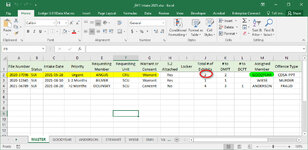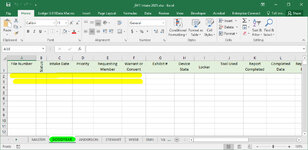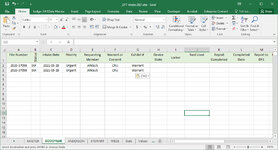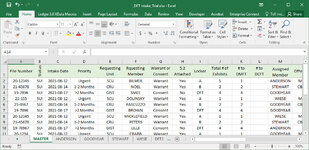CHWK26
New Member
- Joined
- Aug 17, 2021
- Messages
- 4
- Office Version
- 2016
- Platform
- Windows
I would like to use the Master worksheet as the intake for new files to the department.
Each technician has their own worksheet within the same workbook.
I would like to run a macro which takes the data from cells A to G and use the number input from the cell in J and copy over into the technician in cell M
For example in the attachments. Two exhibits were submitted and i assigned this file to Technician GOODYEAR. I would like to quickly run a macro which would
then look at GOODYEAR (column M), see the total number of exhibits (column J) and then copy and paste cells A-G in the same row over onto the GOODYEAR sheet.
If you see on the MASTER sheet Technician ANDERSON has 4 exhibits assigned to him on the file 2021-56789 and so he would need to have cells A-G pasted on his worksheet
on 4 rows.
All sheets are working sheets and will be updated often. New files would come in, the macro would be ran every week or so and the content copied over. It is ok that the macro
starts over from scratch each time as long as it overrides and the columns A-G in the Technician sheets, but doesn't touch any other cells.
Can anyone help me with writing this for me?
Thanks for your help.
Each technician has their own worksheet within the same workbook.
I would like to run a macro which takes the data from cells A to G and use the number input from the cell in J and copy over into the technician in cell M
For example in the attachments. Two exhibits were submitted and i assigned this file to Technician GOODYEAR. I would like to quickly run a macro which would
then look at GOODYEAR (column M), see the total number of exhibits (column J) and then copy and paste cells A-G in the same row over onto the GOODYEAR sheet.
If you see on the MASTER sheet Technician ANDERSON has 4 exhibits assigned to him on the file 2021-56789 and so he would need to have cells A-G pasted on his worksheet
on 4 rows.
All sheets are working sheets and will be updated often. New files would come in, the macro would be ran every week or so and the content copied over. It is ok that the macro
starts over from scratch each time as long as it overrides and the columns A-G in the Technician sheets, but doesn't touch any other cells.
Can anyone help me with writing this for me?
Thanks for your help.