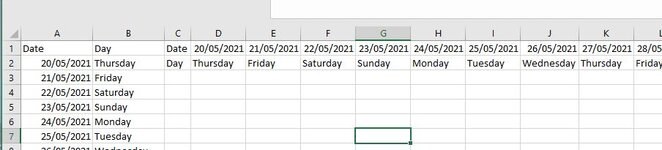Hi,
this seems pretty simple but for some reason I cant get it to work as copy two rows of data to last row and pasting is easy enough, but this time I need to transpose an keep getting an error saying the paste area isnt the same.
Ideally there has to be up to last row, because the length of the data will change, so I cant just do range 1 to 1000 etc.
its simple enough, select data in A1: B & last row, copy and transpose to C1
close code is
Dim LC As Long
LC = Cells(1, Columns.Count).End(xlToLeft).Column
Columns(LC).Copy
Cells(1, LC + 1).PasteSpecial Paste:=xlPasteValues, SkipBlanks:=True, Transpose:=True
And
Last_Row = ActiveSheet.Cells(Rows.Count, "b").End(xlUp).Row
Range("A1:B" & Last_Row).End(xlUp).Copy
Range("C1:C" & Last_Row).PasteSpecial Paste:=xlValues, Transpose:=True
but either it doesnt transpose, or causes an error paste value not the same.
Grateful to anyone who can unjam me .
Many thanks
David.
Link to spreadsheet
 www.dropbox.com
www.dropbox.com
this seems pretty simple but for some reason I cant get it to work as copy two rows of data to last row and pasting is easy enough, but this time I need to transpose an keep getting an error saying the paste area isnt the same.
Ideally there has to be up to last row, because the length of the data will change, so I cant just do range 1 to 1000 etc.
its simple enough, select data in A1: B & last row, copy and transpose to C1
close code is
Dim LC As Long
LC = Cells(1, Columns.Count).End(xlToLeft).Column
Columns(LC).Copy
Cells(1, LC + 1).PasteSpecial Paste:=xlPasteValues, SkipBlanks:=True, Transpose:=True
And
Last_Row = ActiveSheet.Cells(Rows.Count, "b").End(xlUp).Row
Range("A1:B" & Last_Row).End(xlUp).Copy
Range("C1:C" & Last_Row).PasteSpecial Paste:=xlValues, Transpose:=True
but either it doesnt transpose, or causes an error paste value not the same.
Grateful to anyone who can unjam me .
Many thanks
David.
Link to spreadsheet