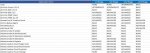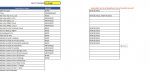Good afternoon all,
I've created a Skills Matrix in Excel where engineers listed in columns can select their skill set against each application. They can either choose NONE, BASIC, INTERMEDIATE and ADVANCED (An Example is shown in the Skills Matrix Diagram.jpg attachment.
Now, what I want to do, is under another Tab (titled Statistics), my manager can select an engineer from the drop down list, and it will display the same column that it does in the skills matrix but for ever application that the engineer has selected NONE or BASIC, it will then display engineers in another column (running parallel) that have INTERMEDIATE or ADVANCED skills for that app.
The idea being that my manager can see who can provide training to those with No and Basic skills (as shown in the Comparison Example.jpg.
I've created a Skills Matrix in Excel where engineers listed in columns can select their skill set against each application. They can either choose NONE, BASIC, INTERMEDIATE and ADVANCED (An Example is shown in the Skills Matrix Diagram.jpg attachment.
Now, what I want to do, is under another Tab (titled Statistics), my manager can select an engineer from the drop down list, and it will display the same column that it does in the skills matrix but for ever application that the engineer has selected NONE or BASIC, it will then display engineers in another column (running parallel) that have INTERMEDIATE or ADVANCED skills for that app.
The idea being that my manager can see who can provide training to those with No and Basic skills (as shown in the Comparison Example.jpg.