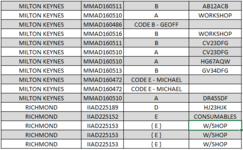Beau the dog
Board Regular
- Joined
- Mar 8, 2021
- Messages
- 72
- Office Version
- 365
- Platform
- Windows
Good afternoon
I have a table of data, over 25000 rows long. I need to extract a unique list of vehicle registrations per contract. the column which contains the vehicle registrations doesn't just have registrations in, sometimes it says workshop, consumables etc.
How do I extract the unique list, but only return the registrations, example snapshot below. I have put dummy registrations in, but they all follow the vehicle registration format (AB12 ABC).
For reference, Contracts are in column D and registrations and other stuff is in column G.
As always your help is very much appreciated
I have a table of data, over 25000 rows long. I need to extract a unique list of vehicle registrations per contract. the column which contains the vehicle registrations doesn't just have registrations in, sometimes it says workshop, consumables etc.
How do I extract the unique list, but only return the registrations, example snapshot below. I have put dummy registrations in, but they all follow the vehicle registration format (AB12 ABC).
For reference, Contracts are in column D and registrations and other stuff is in column G.
As always your help is very much appreciated