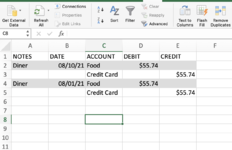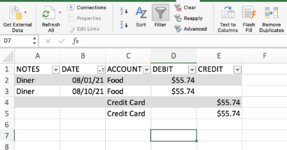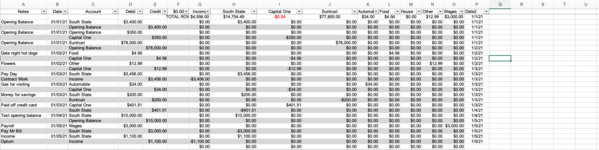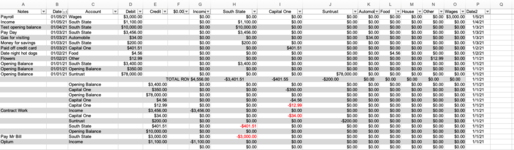thirdeye85
New Member
- Joined
- Aug 11, 2021
- Messages
- 23
- Office Version
- 2019
- Platform
- MacOS
I was wondering how to sort the data sets in rows so that when they are sorted they are placed alongside other columns according to ascending date (early to latest). I am having difficulty with this I believe because there are empty cells in my spreadsheets organization and I know excel does not always do well with empty cells. This is a bookkeeping spreadsheet so you can imagine the utility of grouping transactions by ascending dates; however, sorting would be useless if the rest of the row data does not come along with it.
Screen shot 1 is how I would like to keep the data organized and you can see screenshot 2 that although the data has been filtered in ascending order the other data has not been grouped along with it.
I guess if there would be a way to "group" rows 2,3 & 3,4 together and then the data is then filtered by DATE then that may work? Is this the best way or are there better ways?
Screen shot 1 is how I would like to keep the data organized and you can see screenshot 2 that although the data has been filtered in ascending order the other data has not been grouped along with it.
I guess if there would be a way to "group" rows 2,3 & 3,4 together and then the data is then filtered by DATE then that may work? Is this the best way or are there better ways?