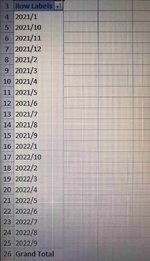Hello! Please, take a look at the image that i uploaded. My goal is to sort the numbers 2021/1, 2021,2 and so on. The problem is that right now they are sorted like 2021/1, 2021/10. I want the sorting to keep in mind that 2022 is larger than 2021, but at the same time to keep in mind thar 10, 11, 12 are larger than 2. What formulas should i use to achieve proper sorting? Thanks in advance.
-
If you would like to post, please check out the MrExcel Message Board FAQ and register here. If you forgot your password, you can reset your password.
You are using an out of date browser. It may not display this or other websites correctly.
You should upgrade or use an alternative browser.
You should upgrade or use an alternative browser.
Sorting by numbers when a cell contains text
- Thread starter NRF95
- Start date
Excel Facts
Which came first: VisiCalc or Lotus 1-2-3?
Dan Bricklin and Bob Frankston debuted VisiCalc in 1979 as a Visible Calculator. Lotus 1-2-3 debuted in the early 1980's, from Mitch Kapor.
It worked! Thank you so much, sir! Can you please elaborate on what you did with this if nesting, so that i can use it on my own in similar cases as well in the future?Hi & welcome to MrExcel.
You could put this in column B & sort on thatExcel Formula:=IF(LEN(A4)=6,REPLACE(A4,6,0,0),A4)
Upvote
0
Try this code , NRF95...
VBA Code:
Public Sub NRF95()
Const START_ROW = 2, START_COL = 1
Dim ws As Worksheet, lr As Long, lFormula As String, rFormula As String
Dim sortL As Range, sortR As Range
Application.ScreenUpdating = False
Set ws = ThisWorkbook.Worksheets("Sheet1")
lr = ws.Cells(Rows.Count, "A").End(xlUp).Row
ws.Columns(START_COL + 1).Insert Shift:=xlToRight
ws.Columns(START_COL + 2).Insert Shift:=xlToRight
lFormula = "=LEFT(" & Replace(ws.Cells(START_ROW, START_COL).Address, "$", "") & ",5)"
rFormula = "=RIGHT(" & Replace(ws.Cells(START_ROW, START_COL).Address, "$", "") & ",2)"
With ws.UsedRange 'Apply Formulas
.Columns(START_COL + 1).Offset(1).Formula = lFormula
.Columns(START_COL + 2).Offset(1).Formula = rFormula
Set sortL = .Columns(START_COL + 1).Offset(1).Resize(lr - 1)
Set sortR = .Columns(START_COL + 2).Offset(2).Resize(lr - 1)
End With
With ws.Sort 'Apply Sort
With .SortFields
.Clear
.Add Key:=sortR
.Add Key:=sortL
End With
.SetRange ws.UsedRange.Offset(1).Resize(lr - 1)
.Apply
End With
ws.Columns(START_COL + 2).Delete 'Remove helper columns (if needed)
ws.Columns(START_COL + 1).Delete 'Remove helper columns (if needed)
Application.ScreenUpdating = True
End Sub
Upvote
0
Similar threads
- Replies
- 7
- Views
- 140
- Replies
- 14
- Views
- 2K
- Question
- Replies
- 0
- Views
- 186