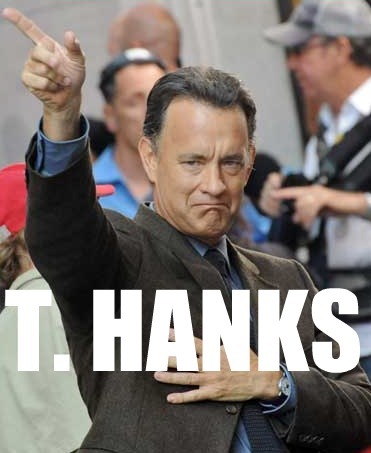Hi Everybody
I've tried to search for a related topic, but didn't find any. I apologize if I should have posted this question in a related thread.
I need to sort specific data, so I can link it to a plan I've drawn in MS Visio. The data is railway stations, turnouts and the number of maintenance orders represented by an unique order id.
I dont speak "Excel" very good, and need help to get my data from this to this automatic (I have a vast amount of data).

Thanks in advance, Lisa
I've tried to search for a related topic, but didn't find any. I apologize if I should have posted this question in a related thread.
I need to sort specific data, so I can link it to a plan I've drawn in MS Visio. The data is railway stations, turnouts and the number of maintenance orders represented by an unique order id.
I dont speak "Excel" very good, and need help to get my data from this to this automatic (I have a vast amount of data).

Thanks in advance, Lisa