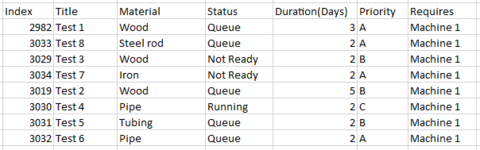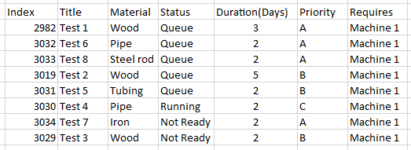Hello,
I'm trying to sort a testing schedule that routinely has more tests added to it. The workbook has a macro that pulls the information for each test from another sheet and writes them to the table I am trying to formal. The table may appear as such, before sorting:

Machine 1 or 2 indicates that the test in currently running on the specified machine. This is how the tests should be sorted:
First, by priority from A to Z. Then, by status (machine 1, then machine 2, then queue). Third, sort by Index from smallest to largest (only as a tiebreaker). The other columns don't matter However, no matter its priority, any tests with the status "not ready" must be sent to the bottom. With these rules, the table above should look like this:

My thoughts are that they should all be sorted based on priority, then status, then index, then pick out any tests with "not ready" status and send them to the bottom.
Thanks!
I'm trying to sort a testing schedule that routinely has more tests added to it. The workbook has a macro that pulls the information for each test from another sheet and writes them to the table I am trying to formal. The table may appear as such, before sorting:
Machine 1 or 2 indicates that the test in currently running on the specified machine. This is how the tests should be sorted:
First, by priority from A to Z. Then, by status (machine 1, then machine 2, then queue). Third, sort by Index from smallest to largest (only as a tiebreaker). The other columns don't matter However, no matter its priority, any tests with the status "not ready" must be sent to the bottom. With these rules, the table above should look like this:
My thoughts are that they should all be sorted based on priority, then status, then index, then pick out any tests with "not ready" status and send them to the bottom.
Thanks!