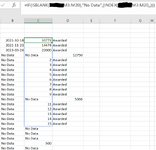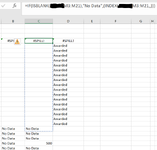Hi,
I am working within a very large workbook and using the index function to grab ranges of amounts and corresponding dates from many different sheets. This generates the list I need and is exactly what I want. The issue I am having is the recognition that as new rows are added to the sheets in the future, this will break the list as a new row within the range with result in a spill error. The perfect fix would be to have a function that adds a new row(s) to the list to accommodate the dynamic range, but I know nothing about macros. There is also way too many ranges that I am indexing to list them horizontally.
The first picture is a snip of the list, a dynamic range with another dynamic range underneath and so on. The second picture is what happens when I essentially increase the size of the dynamic range by adding a row to the corresponding sheet for an additional entry.
Basically I am in need of a way to index many different ranges and have the resulting dynamic ranges not interfere with each other. I was hoping some brilliant person on here has a suggestion to fix or an alternative to achieve what I want. Thanks so much for your time.
I am working within a very large workbook and using the index function to grab ranges of amounts and corresponding dates from many different sheets. This generates the list I need and is exactly what I want. The issue I am having is the recognition that as new rows are added to the sheets in the future, this will break the list as a new row within the range with result in a spill error. The perfect fix would be to have a function that adds a new row(s) to the list to accommodate the dynamic range, but I know nothing about macros. There is also way too many ranges that I am indexing to list them horizontally.
The first picture is a snip of the list, a dynamic range with another dynamic range underneath and so on. The second picture is what happens when I essentially increase the size of the dynamic range by adding a row to the corresponding sheet for an additional entry.
Basically I am in need of a way to index many different ranges and have the resulting dynamic ranges not interfere with each other. I was hoping some brilliant person on here has a suggestion to fix or an alternative to achieve what I want. Thanks so much for your time.