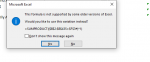Hello Forum.
I want to understand why when using the # spill operator wrapped inside sumproduct the formula returns an #N/A. I am attaching the spread with 2 formulas: One formula is using cell ranges with sumproduct (it works ) and the other one with the # operator and the N/A error( Highlighted in yellow)
Any help is greatly appreciate it . Thanks in advance
 www.dropbox.com
www.dropbox.com
I want to understand why when using the # spill operator wrapped inside sumproduct the formula returns an #N/A. I am attaching the spread with 2 formulas: One formula is using cell ranges with sumproduct (it works ) and the other one with the # operator and the N/A error( Highlighted in yellow)
Any help is greatly appreciate it . Thanks in advance