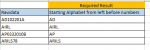Hi Team,
I have used following approach but not working
Text.Select([Rawdata],{"A".."Z"}) Data(AD1022010A) Result(ADA) wrong I need (AD)
Text.Select([Rawdata],{"0".."9"})
I have used following approach but not working
Text.Select([Rawdata],{"A".."Z"}) Data(AD1022010A) Result(ADA) wrong I need (AD)
Text.Select([Rawdata],{"0".."9"})
| Split text & number power query.xlsx | ||||
|---|---|---|---|---|
| D | E | |||
| 1 | Required Result | |||
| 2 | Rawdata | Starting Alphabet from left before numbers | ||
| 3 | AD102201A | AD | ||
| 4 | AIRL | AIRL | ||
| 5 | AP0332010B | AP | ||
| 6 | ARILS78 | ARILS | ||
Sheet1 | ||||