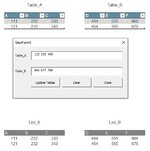Hello All,
Before posting this Question i have searched quite some time, but did not find or come to a solution.
You need to know i'm not a VBA programmer, i find example codes read about it and tinker as long as it takes to get some working for me.
However this time i got nowhere, so hence posting my Question.
I have two tables that i would like to update via UserForm
However the data comes from a database and is when copied, it is pasted as one line in a text box it is separated by spaces like 1122 3344 5566 (for example)
What i would like to to do is use the UserForm to update an existing table when i click a CommandButton called 'Update Tables'.
So add a new row to that existing tables and paste the data from the textbox into the table.
But the data has to be split so 1122 3344 4455 all are pasted in a separate cell.
Or, if updating an existing table is not possible to update an existing list
See attached picture to (hopefully) clarify my question
Thank you in advance for any assistance
Luupski
Before posting this Question i have searched quite some time, but did not find or come to a solution.
You need to know i'm not a VBA programmer, i find example codes read about it and tinker as long as it takes to get some working for me.
However this time i got nowhere, so hence posting my Question.
I have two tables that i would like to update via UserForm
However the data comes from a database and is when copied, it is pasted as one line in a text box it is separated by spaces like 1122 3344 5566 (for example)
What i would like to to do is use the UserForm to update an existing table when i click a CommandButton called 'Update Tables'.
So add a new row to that existing tables and paste the data from the textbox into the table.
But the data has to be split so 1122 3344 4455 all are pasted in a separate cell.
Or, if updating an existing table is not possible to update an existing list
See attached picture to (hopefully) clarify my question
Thank you in advance for any assistance
Luupski