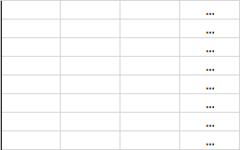Thank you in advance for your consideration and help. I am new to the message board and hope I find a VBA solution to the following:
I want to step through values within range x in worksheet1 to the extent the range contains numerical values (end loop after last row of data is passed). When within the loop, I want to lookup range y in worksheet2 based on the cell value in range x, then copy and paste range y to worksheet3. When pasting range y to worksheet3, I do not want to overwrite existing data, but paste to the right of the last column with data. For each value in range x in worksheet1, there are three columns in worksheet2 to copy and paste to worksheet3 (i.e, 3 in range x corresponds to 3x 3's in range y).
range x in worksheet1:
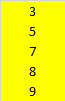
range y in worksheet2:

copy/paste to worksheet3:

The left border on column D indicates where the first column of data is pasted. As I had mentioned above, 3 columns in range y will be pasted per 1 value in range x. Once pasted, the next 3 columns in range y corresponding to the next value in range x will be pasted to the next three columns to the right.
Thank you again.
I want to step through values within range x in worksheet1 to the extent the range contains numerical values (end loop after last row of data is passed). When within the loop, I want to lookup range y in worksheet2 based on the cell value in range x, then copy and paste range y to worksheet3. When pasting range y to worksheet3, I do not want to overwrite existing data, but paste to the right of the last column with data. For each value in range x in worksheet1, there are three columns in worksheet2 to copy and paste to worksheet3 (i.e, 3 in range x corresponds to 3x 3's in range y).
range x in worksheet1:
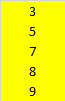
range y in worksheet2:
copy/paste to worksheet3:
The left border on column D indicates where the first column of data is pasted. As I had mentioned above, 3 columns in range y will be pasted per 1 value in range x. Once pasted, the next 3 columns in range y corresponding to the next value in range x will be pasted to the next three columns to the right.
Thank you again.