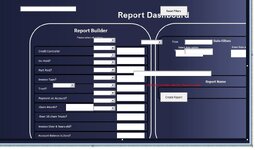Good afternoon,
I am secretly hoping there is a quick easy fix to my issue, but I suspect I am wishful thinking.
I have a VBA Userform that uses a multipage and I use it like a standalone program, with different pages doing certain things.
Now the issue I have is on certain pages, I have used a picture as the backdrop so some pages look more professional than the standard functions in VBA and then place my VBA labels, drop down menus, text boxes etc exactly where I need them. When they are all lined up they look amazing, but if I then switch to look at the form on my laptop screen all the objects (label, drop down menus etc) all move.
So what I want to know, is it possible that these can be somehow made static in their positioning with the picture background regardless of the monitor/screen being used to view the form or a way to set it up so everything is lined up again if the screen resolution changes? I understand there is a way for VBA to look at the resolution from Windows but I have no idea on how to use that information to automatically resize, reposition everything if the next screen is different to the original.
I have attached a screenshot of what I mean, last night on my laptop I arranged the picture and the objects perfectly, yet when I opened the same sheet using my monitor I got the result shown in the attached. The picture is cropped, eg, some not being shown properly and all my objects are not where I want them.
My VBA knowledge isnt great but I am learning, but this is way beyond any ideas I have to fix it.
Just for reference if its applicable but the background picture properties are as follows:

I havent tinkered with the AutoSize to True though, if that would actually help?
Can anyone help or suggest anything I can try?
Thanks
Mark
I am secretly hoping there is a quick easy fix to my issue, but I suspect I am wishful thinking.
I have a VBA Userform that uses a multipage and I use it like a standalone program, with different pages doing certain things.
Now the issue I have is on certain pages, I have used a picture as the backdrop so some pages look more professional than the standard functions in VBA and then place my VBA labels, drop down menus, text boxes etc exactly where I need them. When they are all lined up they look amazing, but if I then switch to look at the form on my laptop screen all the objects (label, drop down menus etc) all move.
So what I want to know, is it possible that these can be somehow made static in their positioning with the picture background regardless of the monitor/screen being used to view the form or a way to set it up so everything is lined up again if the screen resolution changes? I understand there is a way for VBA to look at the resolution from Windows but I have no idea on how to use that information to automatically resize, reposition everything if the next screen is different to the original.
I have attached a screenshot of what I mean, last night on my laptop I arranged the picture and the objects perfectly, yet when I opened the same sheet using my monitor I got the result shown in the attached. The picture is cropped, eg, some not being shown properly and all my objects are not where I want them.
My VBA knowledge isnt great but I am learning, but this is way beyond any ideas I have to fix it.
Just for reference if its applicable but the background picture properties are as follows:
I havent tinkered with the AutoSize to True though, if that would actually help?
Can anyone help or suggest anything I can try?
Thanks
Mark