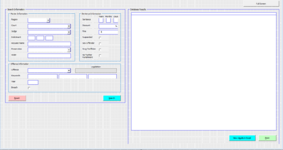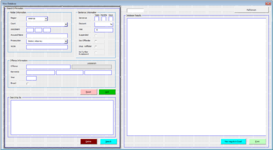NinetalesOCE
New Member
- Joined
- Dec 15, 2021
- Messages
- 6
- Office Version
- 365
- Platform
- Windows
Hi everyone. I'm new here so apologies for the title.
Essentially i have workbook with 6 different worksheets, and i'm trying to make a Macro that allows you to open up a Userform that gives you the option to search the whole workbook.
If the value you search for is included in a cell anywhere, then it will take the entire row that it is in and display it in the userform in a list - and repeat until there is no more cells to check.
I've gone through a bunch of different videos/guides, but I can only seem to check it by column and can't work out how to check the entire worksheet/workbook.
I have attached a picture of what the userform looks like for better understanding.
If anyone has any ideas of how to make it work, that would be extremely appreciated!
Essentially i have workbook with 6 different worksheets, and i'm trying to make a Macro that allows you to open up a Userform that gives you the option to search the whole workbook.
If the value you search for is included in a cell anywhere, then it will take the entire row that it is in and display it in the userform in a list - and repeat until there is no more cells to check.
I've gone through a bunch of different videos/guides, but I can only seem to check it by column and can't work out how to check the entire worksheet/workbook.
I have attached a picture of what the userform looks like for better understanding.
If anyone has any ideas of how to make it work, that would be extremely appreciated!