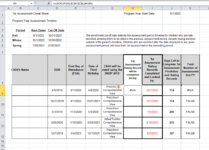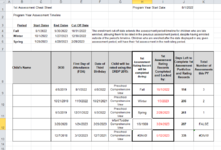heathermchle
New Member
- Joined
- Jun 7, 2022
- Messages
- 15
- Office Version
- 2010
- Platform
- Windows
Hi, I'm working on an interactive spread sheet to use with the teachers that I support and I'm trying to find a way to make the cells in one column display certain text based on the conditions in another. I've literally spent the equivalent of two work days, it feels like, playing with formulas, trying different things. I KNOW there is a way but I just can't figure it out! Spreadsheet is below:
The user will input data from B8 and G8 ( I will likely move G next to B so the rest of the table populates from there.
In Column H, starting at row 8, I need an IF statement that plays on the conditions in row G8. So...
If G8 is in between I1 and G3, the text says Fall.
If G8 is greater than G3 but less than G4, it says Winter.
If G8 is greater than G4, but less than G5, it says Spring.
I1, and G3:G5 are fixed cells.
Column K works and calculates correctly based on this text (from a method I had previously tried, I decided to leave it there since I hadn't broken it yet!)
Once the text shows up in Column H correctly, I will conditionally format it to 3 different colors.
I just can't figure out how to get the date conditions to show properly. I've tried =IF( and also =IF(AND... all kinds of ways.
Someone please help!

The user will input data from B8 and G8 ( I will likely move G next to B so the rest of the table populates from there.
In Column H, starting at row 8, I need an IF statement that plays on the conditions in row G8. So...
If G8 is in between I1 and G3, the text says Fall.
If G8 is greater than G3 but less than G4, it says Winter.
If G8 is greater than G4, but less than G5, it says Spring.
I1, and G3:G5 are fixed cells.
Column K works and calculates correctly based on this text (from a method I had previously tried, I decided to leave it there since I hadn't broken it yet!)
Once the text shows up in Column H correctly, I will conditionally format it to 3 different colors.
I just can't figure out how to get the date conditions to show properly. I've tried =IF( and also =IF(AND... all kinds of ways.
Someone please help!