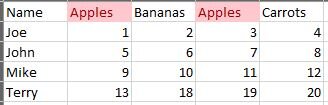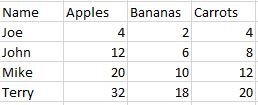Hello,
I've been trying a way to either sum values with identical headers whether in VBA or pivot. The issue with pivot is since i need the headers for the columns, I get a 2,3,4 etc after the name and still retain multiple columns i still need to sum later so kinda gave up on that run.
What I've been doing is sorting left to right based on name, inserting a column, summing, filling down then copy/paste/delete old data. Since this is a lot of manual work as I can have upwards of 100 columns and a lot of repeating headers due to the way our software converts the reports I am looking for possibly a vba solution.
The biggest issue is, the names can and do change as do the positions and row count so it would need to be either a range or the entire sheet.
Is this even a possibility? The first image is an example of the before and second is the after showing Apples summed in one column.
Cheers!
I've been trying a way to either sum values with identical headers whether in VBA or pivot. The issue with pivot is since i need the headers for the columns, I get a 2,3,4 etc after the name and still retain multiple columns i still need to sum later so kinda gave up on that run.
What I've been doing is sorting left to right based on name, inserting a column, summing, filling down then copy/paste/delete old data. Since this is a lot of manual work as I can have upwards of 100 columns and a lot of repeating headers due to the way our software converts the reports I am looking for possibly a vba solution.
The biggest issue is, the names can and do change as do the positions and row count so it would need to be either a range or the entire sheet.
Is this even a possibility? The first image is an example of the before and second is the after showing Apples summed in one column.
Cheers!