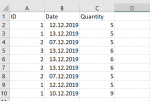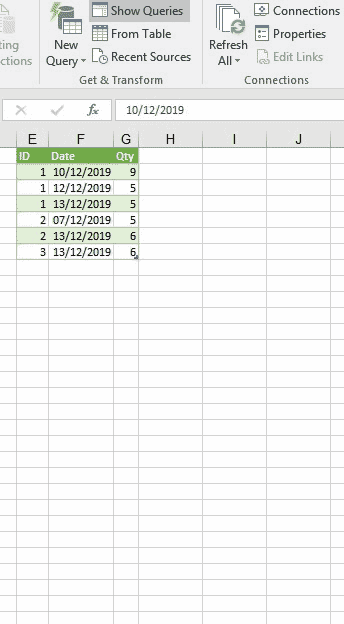Hi there,
I am trying to sum quantities in a database. Thereby it is important that for each ID, when the date is the same, the value is only added once. I am absolutely struggling to calculate that.
Maybe someone can help me? I would really appreciate it!
Best,
Mariella
I am trying to sum quantities in a database. Thereby it is important that for each ID, when the date is the same, the value is only added once. I am absolutely struggling to calculate that.
Maybe someone can help me? I would really appreciate it!
Best,
Mariella