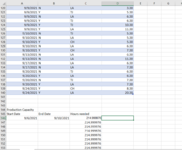Vanilla_Excel
New Member
- Joined
- Aug 28, 2021
- Messages
- 7
- Office Version
- 365
- Platform
- Windows
I have a simple spread sheet that has a list of production hours which can be filtered by location (LA,TJ,CH) and if event (y or n). each date technically represents a unique order, so the dates column is not generally filtered. Start date and end date is set for a future week to gauge production hours needed at a particular location.
I have tried both SUMIFS and SUMPRODUCT, but I can't seem to get the syntax to work.
=SUMIFS(Table6[Est. ProdHrs],Table6[Due Date],">="&A146,Table6[Due Date],"<="&B146)*SUBTOTAL(102,OFFSET(D2,ROW(Table6[Est. ProdHrs])-MIN(ROW(Table6[Est. ProdHrs])),0,1,1))
=SUMPRODUCT((Table6[Due Date]>=A146)*(Table6[Due Date]<=B146)*Table6[Est. ProdHrs])*SUBTOTAL(102,OFFSET(D2,ROW(Table6[Est. ProdHrs])-MIN(ROW(Table6[Est. ProdHrs])),0,1,1))
I've scoured Multiple sites (including this one) and videos and I'm at my wits end. I think I got close, but I can't find my error.
Thanks in advance for all help given!
I have tried both SUMIFS and SUMPRODUCT, but I can't seem to get the syntax to work.
=SUMIFS(Table6[Est. ProdHrs],Table6[Due Date],">="&A146,Table6[Due Date],"<="&B146)*SUBTOTAL(102,OFFSET(D2,ROW(Table6[Est. ProdHrs])-MIN(ROW(Table6[Est. ProdHrs])),0,1,1))
=SUMPRODUCT((Table6[Due Date]>=A146)*(Table6[Due Date]<=B146)*Table6[Est. ProdHrs])*SUBTOTAL(102,OFFSET(D2,ROW(Table6[Est. ProdHrs])-MIN(ROW(Table6[Est. ProdHrs])),0,1,1))
I've scoured Multiple sites (including this one) and videos and I'm at my wits end. I think I got close, but I can't find my error.
Thanks in advance for all help given!