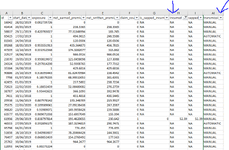inferno657
New Member
- Joined
- Aug 11, 2022
- Messages
- 12
- Office Version
- 365
- Platform
- Windows
Essentially, I would like to take the mean average of the values in the 'incurred' column, conditional on those cells being part of a row that has the value 'Manual' in the other column. See screenshot for reference.
What I've tried to do is the following:
=AVERAGE(FILTER(H2:I100001,AI1:AI100001))
Unfortunately, this returned the 'VALUE!' error.
Any ideas?
What I've tried to do is the following:
=AVERAGE(FILTER(H2:I100001,AI1:AI100001))
Unfortunately, this returned the 'VALUE!' error.
Any ideas?