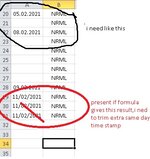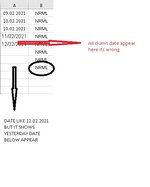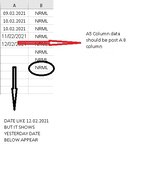Dear Seniors.Excel Masters
i have attach the image for your reference,
A column should be "today date stamp" when column B has "NRML" string,
so i used IF condition
but while drag-down the formula time stamps shows A column but i dont need it..
first date is only ok for entire day...
means as per attached picture
so i tried countif function but not succeed as per my knowledge..
please help...
Thanks in advance..
i have attach the image for your reference,
A column should be "today date stamp" when column B has "NRML" string,
so i used IF condition
it's working fine..IF(B20="","",IF(B20="NRML",now(),"HI"))
but while drag-down the formula time stamps shows A column but i dont need it..
first date is only ok for entire day...
means as per attached picture
so i tried countif function but not succeed as per my knowledge..
please help...
Thanks in advance..