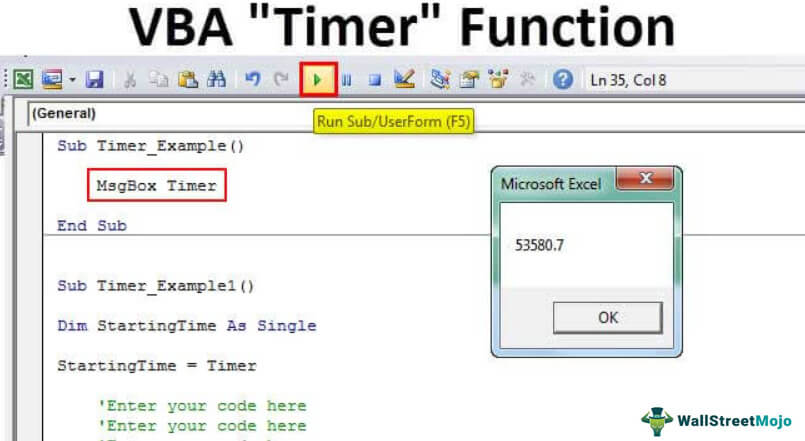Hello, all,
I have spent perhaps a couple hours searching the Web and trying various suggestions, and I can't seem to figure out how to implement a timer in Excel 365. I know it should be simple but I'm still confused.
The exact implementation I'm hoping for is pretty straightforward. I have written a Tip Generator that uses the random number generator native to Excel to determine whether my tip should be $5 or $10, and to insure true randomness I do use the Randomize function or formula or whatever it is, which I think relies on the exact moment when the clickable grey box is touched on my touch-screen laptop, which fires up a macro that simply generates the random number.
Because so few of the servers understand what to do -- despite my several attempts to simplify it -- I have taken the suggestion to implement a timer. The idea is for a server to touch the grey box that starts a timer that counts down five seconds and then, based on whether the random number is greater than 0.50, paints to the screen the new random number and whether the tip that time is $5 or $10.
What I can't seem to figure out is how, once the timer has counted down from 5 to 0, to get the random number and the resulting tip to paint to the screen and then stop. I suppose the macro could also paint to the screen something along the lines of "The random number you generated is [greater than] [less than] 0.5000, so your tip is [$5] [$10]," but that sort of thing is barely within my capabilities. What's not is how to get something -- anything -- to happen once the timer has gone from 5 to 0.
I assume these processes must be performed with one or more macros, but I'm still confused. Thanks for any ideas you can offer.
I have spent perhaps a couple hours searching the Web and trying various suggestions, and I can't seem to figure out how to implement a timer in Excel 365. I know it should be simple but I'm still confused.
The exact implementation I'm hoping for is pretty straightforward. I have written a Tip Generator that uses the random number generator native to Excel to determine whether my tip should be $5 or $10, and to insure true randomness I do use the Randomize function or formula or whatever it is, which I think relies on the exact moment when the clickable grey box is touched on my touch-screen laptop, which fires up a macro that simply generates the random number.
Because so few of the servers understand what to do -- despite my several attempts to simplify it -- I have taken the suggestion to implement a timer. The idea is for a server to touch the grey box that starts a timer that counts down five seconds and then, based on whether the random number is greater than 0.50, paints to the screen the new random number and whether the tip that time is $5 or $10.
What I can't seem to figure out is how, once the timer has counted down from 5 to 0, to get the random number and the resulting tip to paint to the screen and then stop. I suppose the macro could also paint to the screen something along the lines of "The random number you generated is [greater than] [less than] 0.5000, so your tip is [$5] [$10]," but that sort of thing is barely within my capabilities. What's not is how to get something -- anything -- to happen once the timer has gone from 5 to 0.
I assume these processes must be performed with one or more macros, but I'm still confused. Thanks for any ideas you can offer.