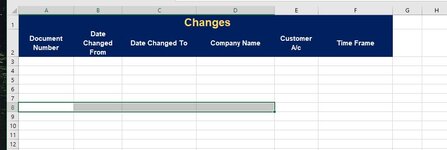Dropbox - File Deleted - Simplify your life
Hi
The link above is an extract of a larger macro which works really well, however I am stuck on preparing my final report.
there are a number of tabs which are filtered for change, each tab comparing to the last. In my extract I have two, 09.30 & 12.30, so 12.30 compares to 9.30 to get the change results, works well.
What I am stuck with is transferring these onto another sheet called changes table.
The first transfer works well, although somewhat long winded, I tried many types of VB code, and tried shorting the lines, nothing worked except, individual activate copy and paste.
the second 12.30 tab doesnt cause any errors but doesnt do anything either, it should transfer the visible filtered columns under the last row used of the Changes tables in their respective columns. Im not sure whats happening here, I would be greatful if somebody could take a look. (the tabs use tables)
I tried using this
Set TME = ThisWorkbook.Worksheets("08.30")
'' TME.Range("A:A").Copy Destination:=NDC.Range("A1")
'' TME.Range("E:E").Copy Destination:=NDC.Range("B1")
'' TME.Range("F:F").Copy Destination:=NDC.Range("D1")
'' TME.Range("G:G").Copy Destination:=NDC.Range("C1")
''
instead of all this, but I kept getting errors of paste isnt the same size. Its a bit annoying because there are 7 tabs in total, which will make the program very big.
Sheets("9.30").Activate
Range("A2").Activate
Range(Selection, Selection.End(xlDown)).Copy
Sheets("Changes Table").Activate
Range("A3").Activate
ActiveSheet.Paste
Sheets("9.30").Activate
Range("E2").Activate
Range(Selection, Selection.End(xlDown)).Copy
Sheets("Changes Table").Activate
Range("c3").Activate
ActiveSheet.Paste
Sheets("9.30").Activate
Range("Y2").Activate
Range(Selection, Selection.End(xlDown)).Copy
Sheets("Changes Table").Activate
Range("B3").Activate
ActiveSheet.Paste
Sheets("9.30").Activate
Range("G2").Activate
Range(Selection, Selection.End(xlDown)).Copy
Sheets("Changes Table").Activate
Range("D3").Activate
ActiveSheet.Paste
Sheets("9.30").Activate
Range("F2").Activate
Range(Selection, Selection.End(xlDown)).Copy
Sheets("Changes Table").Activate
Range("E3").Activate
ActiveSheet.Paste
Sheets("9.30").Activate
Range("z2").Activate
Range(Selection, Selection.End(xlDown)).Copy
Sheets("Changes Table").Activate
Range("F3").Activate
ActiveSheet.Paste
Many thanks
Dave.