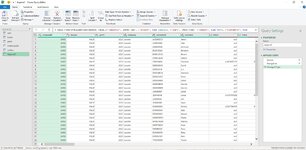kmprice710
Board Regular
- Joined
- Jan 8, 2014
- Messages
- 86
- Office Version
- 2019
- Platform
- Windows
I have five tables: car sales, motorcycle sales, jet ski sales, trailer sales, and boat sales.
Each table has different columns but they have some column elements: customer ID #, company name, customer ID #, customer name, year.
Each row has the entire year's purchases by a customer but not every customer has a purchase row on each table.
I'd like to have 1 table that has 1 row per customer per year with all of their purchases, regardless of car, boat, jet ski, trailer and motorcycle.
How can I make that table? If the same customers were on each sheet and each of them had 1 row in each sheet, it would be a simple sort. But it won't work with this.
Any ideas?
Each table has different columns but they have some column elements: customer ID #, company name, customer ID #, customer name, year.
Each row has the entire year's purchases by a customer but not every customer has a purchase row on each table.
I'd like to have 1 table that has 1 row per customer per year with all of their purchases, regardless of car, boat, jet ski, trailer and motorcycle.
How can I make that table? If the same customers were on each sheet and each of them had 1 row in each sheet, it would be a simple sort. But it won't work with this.
Any ideas?