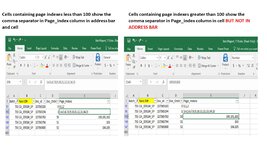Hi - i have an excel sheet which has a list of documents and their associated page numbers separated by "," . Unfortunately, for any cells containing page numbers 100 or greater, i cannot seem to see the comma separator in the address bar , while i can see them in the cell itself . This is causing issues with me writing macros to split the page numbers .
Eg) Record 1 .. i am able to see the page index values separated by the commas in both the address bar and the cell
Record 2 : Anything where the cell has page index 100 onwards , the cell shows the delimiter but the address bar does not . Please see the image
Eg) Record 1 .. i am able to see the page index values separated by the commas in both the address bar and the cell
| Batch_Id | New D# | Page_Indexs |
753 | CA_359184_SP | 3,4,5,6,7,8,9,10,11,12,13,14,15 |
Record 2 : Anything where the cell has page index 100 onwards , the cell shows the delimiter but the address bar does not . Please see the image