XcelLearner
Board Regular
- Joined
- Feb 6, 2016
- Messages
- 52
- Office Version
- 365
- 2016
- Platform
- Windows
Hi,
I have a table of n rows and m columns. For simplicity, I use a table of 5 rows and 2 columns from B1:C5. I try to find unique values, filtering for blank value (as in C3). I look for a formula that extracts values from both columns and rows - I googled for the usage of UNIQUE function but it seems that solutions are based on either rows or columns, not both. I would also like to count the times of appearance for each unique value.
The expected results would be in B9:B16 for unique values, and C9:C16 for counts.
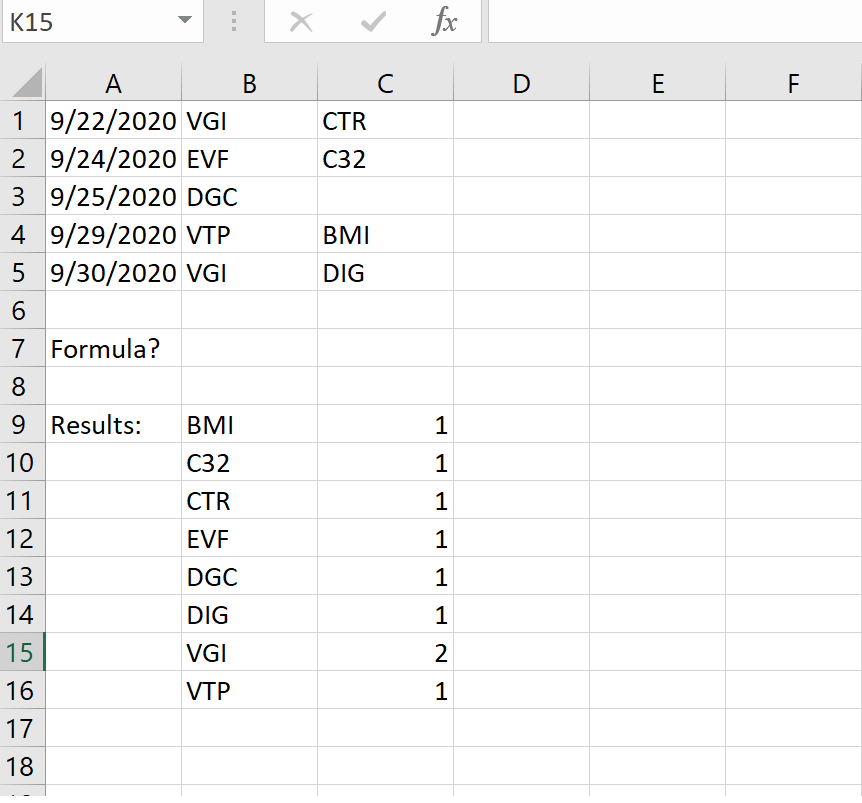
Can anyone please help with the formula? I am using Office 365. Thanks a lot.
I have a table of n rows and m columns. For simplicity, I use a table of 5 rows and 2 columns from B1:C5. I try to find unique values, filtering for blank value (as in C3). I look for a formula that extracts values from both columns and rows - I googled for the usage of UNIQUE function but it seems that solutions are based on either rows or columns, not both. I would also like to count the times of appearance for each unique value.
The expected results would be in B9:B16 for unique values, and C9:C16 for counts.
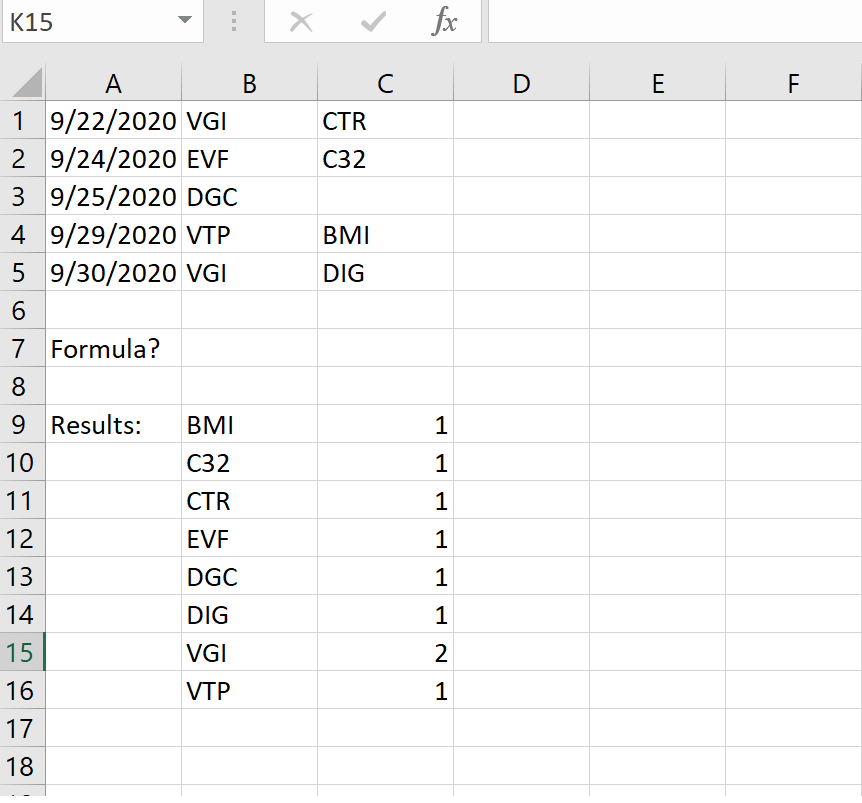
Can anyone please help with the formula? I am using Office 365. Thanks a lot.





