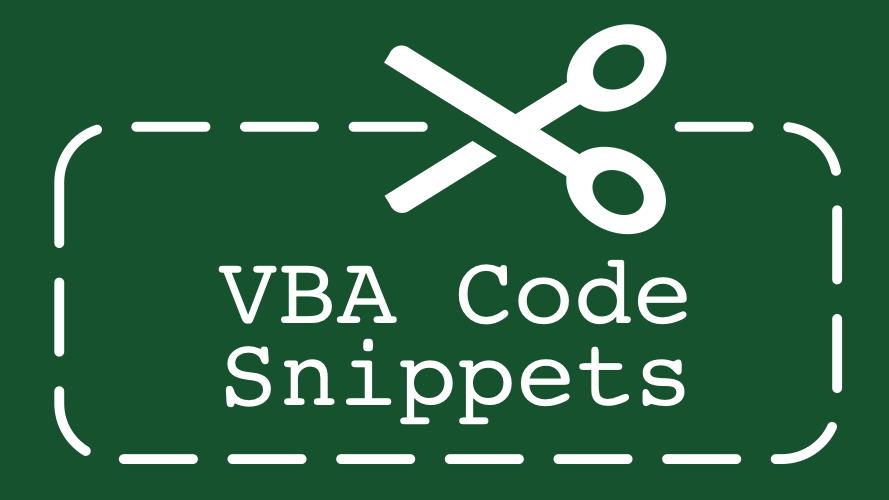hi there,
I have a pipeline excel report which have a number of macro's.
Currently when a staff update some information in this pipeline report he/she press a button to run the macro.
Macro then:
1) open another file (called database)
2) search the customer number
3) update the row in database
4) save and close the database
The issue I am facing is I have multiple users updating the pipeline report.
So sometime if staff A and staff B press the button at the same time.
One of the update will happen and other will get an error message.
If there a way I could update the database without opening the excel file?
No two staff ever work on same customer number.
or maybe someone could suggest me another way to resolve this issue.
I have a pipeline excel report which have a number of macro's.
Currently when a staff update some information in this pipeline report he/she press a button to run the macro.
Macro then:
1) open another file (called database)
2) search the customer number
3) update the row in database
4) save and close the database
The issue I am facing is I have multiple users updating the pipeline report.
So sometime if staff A and staff B press the button at the same time.
One of the update will happen and other will get an error message.
If there a way I could update the database without opening the excel file?
No two staff ever work on same customer number.
or maybe someone could suggest me another way to resolve this issue.