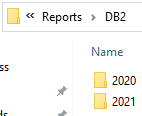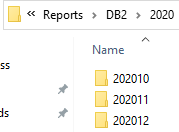With the code I found below, I'm attempting to Find and Locate and Open the newest matching file (Creation Date) within a few layers of subfolders. I tried altering the code I found below, but I get "No files were found...". I have 2 tabs, "App List" and "Database". I would like to have the program start in cell A2 on the "App List" tab as the partial file name for the search in the subfolders, then open the file so I can copy and paste the data (which I can do myself) in the Database tab. I will eventually remove the code "MsgBox "No files were found...", but for now I'm using it to see if any files were found. Could someone please help me do the following below? I know how to do simple Vb coding, but after many attempts, I can't even get the program to grab the newest file. Please help!! I'm stuck!!!
Sub Folders



Paste Range ("Database" tab)

- Using the app name in Cell A2 on the "App List" tab as the search criteria. Find and Open the "Newest" matching file located within multi-layered subfolders (The "Db2" folder contains 2 folders (2020 and 2021) and those folders contain monthly subfolders, please see screenshot below).
- Once the newest file is found and opened, I would like to copy the data and paste it into the "Database" tab, along with the filename (please see bottom right screenshot below).
- Then loop remaining search criteria in column A on the "App List" tab until all apps have been processed (I plan on starting with the "_Dev" files, then I will run a separate macro for the other report environments (Prod, QV and SIT).
Sub Folders
Paste Range ("Database" tab)
VBA Code:
Sub OpenLatestFile3()
'Declare the variables
Dim MyPath As String
Dim MyFile As String
Dim LatestFile As String
Dim LatestDate As Date
Dim LMD As Date
'Specify the path to the folder
MyPath = "L:\Reports\DB2\"
'Make sure that the path ends in a backslash
If Right(MyPath, 1) <> "\" Then MyPath = MyPath & "\"
'Get the first Excel file from the folder
MyFile = Dir(MyPath & ThisWorkbook.Sheets("App List").Range("A2").Text & ("~DB2_Dev_") & "*.xlsx", vbNormal)
'If no files were found, exit the sub
If Len(MyFile) = 0 Then
MsgBox "No files were found...", vbExclamation
Exit Sub
End If
'Loop through each Excel file in the folder
Do While Len(MyFile) > 0
'Assign the date/time of the current file to a variable
LMD = FileDateTime(MyPath & MyFile)
'If the date/time of the current file is greater than the latest
'recorded date, assign its filename and date/time to variables
If LMD > LatestDate Then
LatestFile = MyFile
LatestDate = LMD
End If
'Get the next Excel file from the folder
MyFile = Dir
Loop
'Open the latest file
Workbooks.Open MyPath & LatestFile
ActiveWorkbook.Activate
ActiveWindow.SelectedSheets.PrintOut Copies:=1, Collate:=True, _
IgnorePrintAreas:=False
ActiveWorkbook.Close
'Specify the path to the folder
MyPath = "L:\Reports\DB2\"
'Make sure that the path ends in a backslash
If Right(MyPath, 1) <> "\" Then MyPath = MyPath & "\"
'Get the first Excel file from the folder
MyFile = Dir(MyPath & ThisWorkbook.Sheets("App List").Range("A2").Text & ("~DB2_Dev_") & "*.xlsx", vbNormal)
'If no files were found, exit the sub
If Len(MyFile) = 0 Then
MsgBox "No files were found...", vbExclamation
Exit Sub
End If
'Loop through each Excel file in the folder
Do While Len(MyFile) > 0
'Assign the date/time of the current file to a variable
LMD = FileDateTime(MyPath & MyFile)
'If the date/time of the current file is greater than the latest
'recorded date, assign its filename and date/time to variables
If LMD > LatestDate Then
LatestFile = MyFile
LatestDate = LMD
End If
'Get the next Excel file from the folder
MyFile = Dir
Loop
'Open the latest file
Workbooks.Open MyPath & LatestFile
ActiveWorkbook.Activate
ActiveWindow.SelectedSheets.PrintOut Copies:=1, Collate:=True, _
IgnorePrintAreas:=False
ActiveWorkbook.Close
End Sub