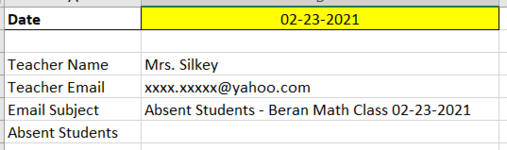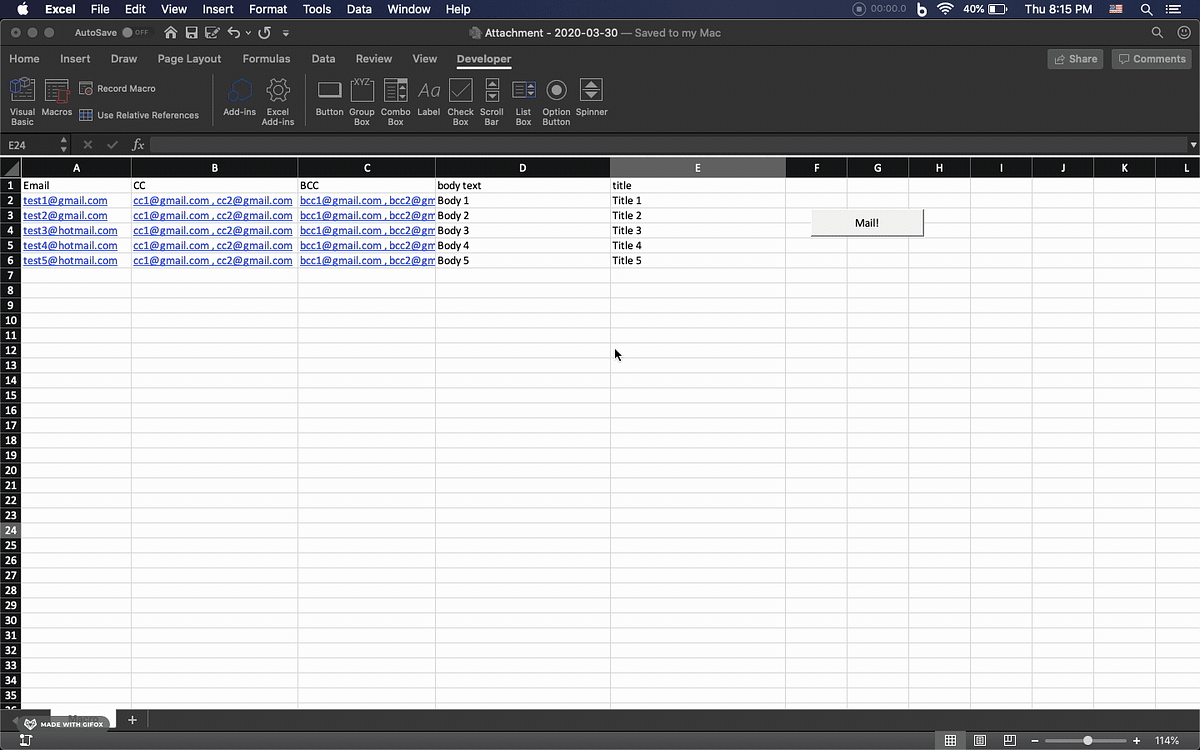mjohnston0209
Board Regular
- Joined
- Nov 6, 2017
- Messages
- 55
I have used VBA to send out standardized emails to multiple people. However, I have yet to solve how to enter bullet points into the body of the email where the list of bullets could vary in length from one day to the next.
Below, is the written email I currently have that doesn't include bullet points. I would like to add the bullets above the word thanks. This would be easy if the bullets were always a predetermined amount. However, one day could be two and the next four and so on.
Mrs. Silkey,
The following students were absent from today's math groups:
Thanks,
Below is the code I created to generate the email:
The list of absent students will start in cell B6 and extend downwards for a varying length. I have also attached a screenshot to show what cells components of the email are captured in.
My goal is to create an email for every applicable teacher and loop through each one so there is only one macro. I can do this but just need to solve the bullet point issue.
Any help would be greatly appreciated!
Below, is the written email I currently have that doesn't include bullet points. I would like to add the bullets above the word thanks. This would be easy if the bullets were always a predetermined amount. However, one day could be two and the next four and so on.
Mrs. Silkey,
The following students were absent from today's math groups:
Thanks,
Below is the code I created to generate the email:
VBA Code:
Sub Send_Absent_Emails_Complete()
Dim i As Integer, Mail_Object, Email_Subject, o As Variant, strbody As String
Set Mail_Object = CreateObject("Outlook.Application")
i = 2
strbody = "<p style='font-family:calibri;font-size:14.5'>" & Cells(3, i) & "," & "<br>" _
& "<br>" _
& "The following students were absent from today's math group:" & "<br>" _
& "<br>" _
& "Thanks,</p>"
With Mail_Object.CreateItem(o)
.Subject = Cells(5, i)
.To = Cells(4, i)
.HTMLBody = .HTMLBody & strbody
.Display
.Send
End With
MsgBox "E-mails successfully sent", 64
Application.DisplayAlerts = False
End SubThe list of absent students will start in cell B6 and extend downwards for a varying length. I have also attached a screenshot to show what cells components of the email are captured in.
My goal is to create an email for every applicable teacher and loop through each one so there is only one macro. I can do this but just need to solve the bullet point issue.
Any help would be greatly appreciated!