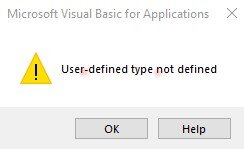ShogunStealth
New Member
- Joined
- Nov 6, 2021
- Messages
- 18
- Office Version
- 2019
- Platform
- Windows
I have recommenced on a path to learn about VBA and remembered how exciting it is coding and when everything is going great but also how frustrating when they don't  . I recent begun a project were I would take some raw data in a XLSX format (1000's of lines) and do a number of computations on the columns with VBA formatting, sorting and filtering the data in a particular way. The raw data on USB drive contains several files unfortunately I can not share these files. I had successfully planned to built a XLB to share the code with other people I work with, then about a week ago roughly after blackout and my virtual session with my work blue screen of death cause my laptop to crash when I was working on the project. I begun to receive a peculiar error "User-defined type not defined" seemingly out of the no where.
. I recent begun a project were I would take some raw data in a XLSX format (1000's of lines) and do a number of computations on the columns with VBA formatting, sorting and filtering the data in a particular way. The raw data on USB drive contains several files unfortunately I can not share these files. I had successfully planned to built a XLB to share the code with other people I work with, then about a week ago roughly after blackout and my virtual session with my work blue screen of death cause my laptop to crash when I was working on the project. I begun to receive a peculiar error "User-defined type not defined" seemingly out of the no where.
I conducted a number of tests to isolate the issue. Here what I have done;
Please note it is NOT a "Compile" error in which 100's or help is available but nothing for this
To be clear there is no more vba code, it s been removed. Is it possible I have some corruption in the application? I had no issue with these files previously but only after BSOD. I would appreciate any thoughts and help
I conducted a number of tests to isolate the issue. Here what I have done;
- I have removed all modules in the vba editor - after saving them of course
- Removed the Personal.xlb file from XLSTART in my roaming profile
- re booted
Please note it is NOT a "Compile" error in which 100's or help is available but nothing for this
To be clear there is no more vba code, it s been removed. Is it possible I have some corruption in the application? I had no issue with these files previously but only after BSOD. I would appreciate any thoughts and help