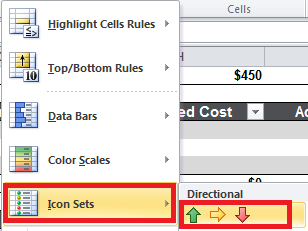Hi All,
I'm having trouble with my conditional formatting data set icons. I want to use the Icon Sets to indicate that a decrease in value is good. However I want to use the arrow icon set (see pic below). Is there a way to make the green arrow point downward and the red arrow point upward. Your help would be much appreciated. Thanks
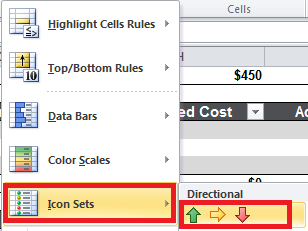
I'm having trouble with my conditional formatting data set icons. I want to use the Icon Sets to indicate that a decrease in value is good. However I want to use the arrow icon set (see pic below). Is there a way to make the green arrow point downward and the red arrow point upward. Your help would be much appreciated. Thanks