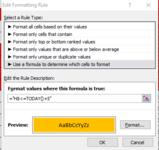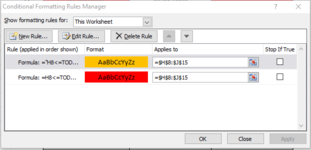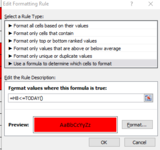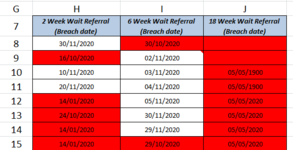Mustafa Evans
New Member
- Joined
- Mar 18, 2010
- Messages
- 35
- Office Version
- 2010
- Platform
- Windows
Hi all, hope you can help am attempting to use conditional formatting to show expired and near expired (5 days) dates in my spreadsheet.
For expired dated i would like those cells to be RED.
For dates about to expire in the next 5 days those cells should be AMBER
and finally, those cells that are not about to expire should remain WHITE.
Am trying to use the TODAY() function in my calculations. Hope you can help.
The dates are in columns H, I and J, but begin in cell H8.
RED - =H8<=TODAY()
AMBER - =H8>=TODAY()-5
WHITE - =H8>TODAY()
Having done this am unsure what order they should run. Or is there a easier way.
Many thanks.
For expired dated i would like those cells to be RED.
For dates about to expire in the next 5 days those cells should be AMBER
and finally, those cells that are not about to expire should remain WHITE.
Am trying to use the TODAY() function in my calculations. Hope you can help.
The dates are in columns H, I and J, but begin in cell H8.
RED - =H8<=TODAY()
AMBER - =H8>=TODAY()-5
WHITE - =H8>TODAY()
Having done this am unsure what order they should run. Or is there a easier way.
Many thanks.