dreen
Board Regular
- Joined
- Nov 20, 2019
- Messages
- 52
I am trying to take my current code, that uses a Find function to search for the value in cell "H4" (this value is in the worksheet where the code is) and find it in a second workbook searching from Columns A3-A100000 (Find functions start at the next row after the first, hence why in my code I have written A2:A100000 as my Find Range). Once the value is found, I would like to transpose the resize values of the Find match in the second workbook (with an offset of 5 columns to start transposing values from column F ).
My code works but I am trying to further simplify my code and possibly speed it up by not declaring so many variables and eliminating stepping through so much code.
I currently have:
I am trying to replace the above code with the following below, but it's producing the following error:
Here is the code:
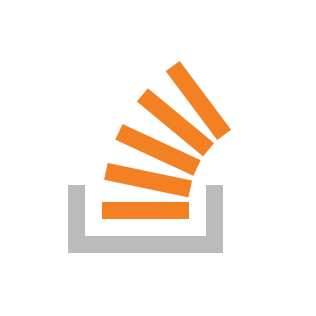
 stackoverflow.com
stackoverflow.com
My code works but I am trying to further simplify my code and possibly speed it up by not declaring so many variables and eliminating stepping through so much code.
I currently have:
VBA Code:
Private Sub Worksheet_Change(ByVal Target As Range)
Dim wb2 As Workbook, sh1 As Worksheet, sh2 As Worksheet
Dim Key As Range
Application.ScreenUpdating = False
Application.Calculation = xlCalculationManual
If Not Intersect(Target, Range("E4:E5")) Is Nothing Then
Application.EnableEvents = False
Set sh1 = ThisWorkbook.Worksheets("Operator")
Set wb2 = Workbooks.Open(Filename:="\\schaeffler.com\stratford\DATA\NEA-FBA-P\Projects\SetupSheets\Databases\Database_IRR 200-2S.xlsm", Password:="123")
Set sh2 = wb2.Sheets("Changes")
Set Key = sh2.Range("A2:A100000").Find(sh1.Range("H4"), , xlValues, xlWhole)
sh1.Unprotect "123"
If Not Key Is Nothing Then
sh1.Range("N31").Resize(85).Value = Application.Transpose(Key.Offset(, 5).Resize(, 85).Value)
Else
sh1.Range("N31").Resize(85).ClearContents
End If
sh1.Protect "123"
wb2.Close False
End If
Application.Calculation = xlCalculationAutomatic
Application.EnableEvents = True
Application.ScreenUpdating = True
End SubI am trying to replace the above code with the following below, but it's producing the following error:
Run-time error '91': Object Variable or With block variable not setHere is the code:
Code:
Private Sub Worksheet_Change(ByVal Target As Range)
Application.ScreenUpdating = False
Application.Calculation = xlCalculationManual
If Not Intersect(Target, Range("E4:E5")) Is Nothing Then
Application.EnableEvents = False
Sheet1.Unprotect "123"
Sheet1.Range("N31").Resize(85).Value = Application.Transpose(Workbooks.Open(Filename:=" \Databases\Database_IRR 200-2S.xlsm", Password:="123").Worksheets("Changes").Range("A2:A100000").Find(sh1.Range("H4"), , xlValues, xlWhole).Offset(, 5).Resize(, 85).Value)
Sheet1.Protect "123"
End If
Application.Calculation = xlCalculationAutomatic
Application.EnableEvents = True
Application.ScreenUpdating = True
End SubI have also posted this on another forum to get their opinion as well:
Using Find and Resize to transpose values error
I am trying to take my current code, that uses a Find function to search for the value in cell "H4" (this value is in the worksheet where the code is) and find it in a second workbook sea...





