To whom it be that can help me,
I have an interesting situation.
I run a tipping comp at work. Every week I update points for various sports.
For example I let people pick an NFL team for the month. Every time that team wins during the month they get 5 points. I use a userform to update the winning teams each week and need some help getting the macros to work.
The userform has 16 combo boxes. They have the 32 NFL teams populated in them. I also have another 16 text boxes that I use to input the points I'm giving the team for winning. I have a button called "Update" which triggers the macro.
When I click the button to run the macro I need Excel to search a range containing a list of teams that have won over the past month. Find the team in the first combobox and then add the score from the textbox to the adjacent cell. However, if that team hasn't won this month, their name wont be in the list. So they now need to be added to the list and the score next to that adjacent cell. Also if this is the first week, no teams will be in the list so I need to add the teams from scratch with careful use of the end(xldown) function.
example:
<TABLE style="WIDTH: 113pt; BORDER-COLLAPSE: collapse" cellSpacing=0 cellPadding=0 width=150 border=0 x:str><COLGROUP><COL style="WIDTH: 83pt; mso-width-source: userset; mso-width-alt: 4022" width=110><COL style="WIDTH: 30pt; mso-width-source: userset; mso-width-alt: 1462" width=40><TBODY><TR style="HEIGHT: 18pt; mso-height-source: userset" height=24><TD class=xl25 style="BORDER-RIGHT: windowtext 0.5pt solid; BORDER-TOP: windowtext 0.5pt solid; BORDER-LEFT: windowtext 1pt solid; WIDTH: 83pt; BORDER-BOTTOM: windowtext 0.5pt solid; HEIGHT: 18pt; BACKGROUND-COLOR: transparent" width=110 height=24>TEXANS</TD><TD class=xl24 style="BORDER-RIGHT: windowtext 1pt solid; BORDER-TOP: windowtext 0.5pt solid; BORDER-LEFT: windowtext; WIDTH: 30pt; BORDER-BOTTOM: windowtext 0.5pt solid; BACKGROUND-COLOR: transparent" width=40 x:num>15</TD></TR><TR style="HEIGHT: 18pt; mso-height-source: userset" height=24><TD class=xl25 style="BORDER-RIGHT: windowtext 0.5pt solid; BORDER-TOP: windowtext; BORDER-LEFT: windowtext 1pt solid; BORDER-BOTTOM: windowtext 0.5pt solid; HEIGHT: 18pt; BACKGROUND-COLOR: transparent" height=24>TITANS</TD><TD class=xl24 style="BORDER-RIGHT: windowtext 1pt solid; BORDER-TOP: windowtext; BORDER-LEFT: windowtext; BORDER-BOTTOM: windowtext 0.5pt solid; BACKGROUND-COLOR: transparent" x:num>10</TD></TR><TR style="HEIGHT: 18pt; mso-height-source: userset" height=24><TD class=xl25 style="BORDER-RIGHT: windowtext 0.5pt solid; BORDER-TOP: windowtext; BORDER-LEFT: windowtext 1pt solid; BORDER-BOTTOM: windowtext 0.5pt solid; HEIGHT: 18pt; BACKGROUND-COLOR: transparent" height=24>VIKINGS</TD><TD class=xl24 style="BORDER-RIGHT: windowtext 1pt solid; BORDER-TOP: windowtext; BORDER-LEFT: windowtext; BORDER-BOTTOM: windowtext 0.5pt solid; BACKGROUND-COLOR: transparent" x:num>10</TD></TR><TR style="HEIGHT: 18pt; mso-height-source: userset" height=24><TD class=xl25 style="BORDER-RIGHT: windowtext 0.5pt solid; BORDER-TOP: windowtext; BORDER-LEFT: windowtext 1pt solid; BORDER-BOTTOM: windowtext 0.5pt solid; HEIGHT: 18pt; BACKGROUND-COLOR: transparent" height=24>PANTHERS</TD><TD class=xl24 style="BORDER-RIGHT: windowtext 1pt solid; BORDER-TOP: windowtext; BORDER-LEFT: windowtext; BORDER-BOTTOM: windowtext 0.5pt solid; BACKGROUND-COLOR: transparent" x:num>5</TD></TR><TR style="HEIGHT: 18pt; mso-height-source: userset" height=24><TD class=xl25 style="BORDER-RIGHT: windowtext 0.5pt solid; BORDER-TOP: windowtext; BORDER-LEFT: windowtext 1pt solid; BORDER-BOTTOM: windowtext 0.5pt solid; HEIGHT: 18pt; BACKGROUND-COLOR: transparent" height=24>BROWNS</TD><TD class=xl24 style="BORDER-RIGHT: windowtext 1pt solid; BORDER-TOP: windowtext; BORDER-LEFT: windowtext; BORDER-BOTTOM: windowtext 0.5pt solid; BACKGROUND-COLOR: transparent" x:num>5</TD></TR><TR style="HEIGHT: 18pt; mso-height-source: userset" height=24><TD class=xl25 style="BORDER-RIGHT: windowtext 0.5pt solid; BORDER-TOP: windowtext; BORDER-LEFT: windowtext 1pt solid; BORDER-BOTTOM: windowtext 0.5pt solid; HEIGHT: 18pt; BACKGROUND-COLOR: transparent" height=24>BRONCOS</TD><TD class=xl24 style="BORDER-RIGHT: windowtext 1pt solid; BORDER-TOP: windowtext; BORDER-LEFT: windowtext; BORDER-BOTTOM: windowtext 0.5pt solid; BACKGROUND-COLOR: transparent" x:num>5</TD></TR><TR style="HEIGHT: 18pt; mso-height-source: userset" height=24><TD class=xl25 style="BORDER-RIGHT: windowtext 0.5pt solid; BORDER-TOP: windowtext; BORDER-LEFT: windowtext 1pt solid; BORDER-BOTTOM: windowtext 0.5pt solid; HEIGHT: 18pt; BACKGROUND-COLOR: transparent" height=24>COWBOYS</TD><TD class=xl24 style="BORDER-RIGHT: windowtext 1pt solid; BORDER-TOP: windowtext; BORDER-LEFT: windowtext; BORDER-BOTTOM: windowtext 0.5pt solid; BACKGROUND-COLOR: transparent" x:num>5</TD></TR><TR style="HEIGHT: 18pt; mso-height-source: userset" height=24><TD class=xl25 style="BORDER-RIGHT: windowtext 0.5pt solid; BORDER-TOP: windowtext; BORDER-LEFT: windowtext 1pt solid; BORDER-BOTTOM: windowtext 0.5pt solid; HEIGHT: 18pt; BACKGROUND-COLOR: transparent" height=24>JAGUARS</TD><TD class=xl24 style="BORDER-RIGHT: windowtext 1pt solid; BORDER-TOP: windowtext; BORDER-LEFT: windowtext; BORDER-BOTTOM: windowtext 0.5pt solid; BACKGROUND-COLOR: transparent" x:num>5</TD></TR><TR style="HEIGHT: 18pt; mso-height-source: userset" height=24><TD class=xl25 style="BORDER-RIGHT: windowtext 0.5pt solid; BORDER-TOP: windowtext; BORDER-LEFT: windowtext 1pt solid; BORDER-BOTTOM: windowtext 0.5pt solid; HEIGHT: 18pt; BACKGROUND-COLOR: transparent" height=24>RAMS</TD><TD class=xl24 style="BORDER-RIGHT: windowtext 1pt solid; BORDER-TOP: windowtext; BORDER-LEFT: windowtext; BORDER-BOTTOM: windowtext 0.5pt solid; BACKGROUND-COLOR: transparent" x:num>5</TD></TR><TR style="HEIGHT: 18pt; mso-height-source: userset" height=24><TD class=xl25 style="BORDER-RIGHT: windowtext 0.5pt solid; BORDER-TOP: windowtext; BORDER-LEFT: windowtext 1pt solid; BORDER-BOTTOM: windowtext 0.5pt solid; HEIGHT: 18pt; BACKGROUND-COLOR: transparent" height=24></TD><TD class=xl24 style="BORDER-RIGHT: windowtext 1pt solid; BORDER-TOP: windowtext; BORDER-LEFT: windowtext; BORDER-BOTTOM: windowtext 0.5pt solid; BACKGROUND-COLOR: transparent"></TD></TR><TR style="HEIGHT: 18pt; mso-height-source: userset" height=24><TD class=xl25 style="BORDER-RIGHT: windowtext 0.5pt solid; BORDER-TOP: windowtext; BORDER-LEFT: windowtext 1pt solid; BORDER-BOTTOM: windowtext 0.5pt solid; HEIGHT: 18pt; BACKGROUND-COLOR: transparent" height=24></TD><TD class=xl24 style="BORDER-RIGHT: windowtext 1pt solid; BORDER-TOP: windowtext; BORDER-LEFT: windowtext; BORDER-BOTTOM: windowtext 0.5pt solid; BACKGROUND-COLOR: transparent"></TD></TR><TR style="HEIGHT: 18pt; mso-height-source: userset" height=24><TD class=xl25 style="BORDER-RIGHT: windowtext 0.5pt solid; BORDER-TOP: windowtext; BORDER-LEFT: windowtext 1pt solid; BORDER-BOTTOM: windowtext 0.5pt solid; HEIGHT: 18pt; BACKGROUND-COLOR: transparent" height=24></TD><TD class=xl24 style="BORDER-RIGHT: windowtext 1pt solid; BORDER-TOP: windowtext; BORDER-LEFT: windowtext; BORDER-BOTTOM: windowtext 0.5pt solid; BACKGROUND-COLOR: transparent"></TD></TR><TR style="HEIGHT: 18pt; mso-height-source: userset" height=24><TD class=xl25 style="BORDER-RIGHT: windowtext 0.5pt solid; BORDER-TOP: windowtext; BORDER-LEFT: windowtext 1pt solid; BORDER-BOTTOM: windowtext 0.5pt solid; HEIGHT: 18pt; BACKGROUND-COLOR: transparent" height=24></TD><TD class=xl24 style="BORDER-RIGHT: windowtext 1pt solid; BORDER-TOP: windowtext; BORDER-LEFT: windowtext; BORDER-BOTTOM: windowtext 0.5pt solid; BACKGROUND-COLOR: transparent"></TD></TR></TBODY></TABLE>
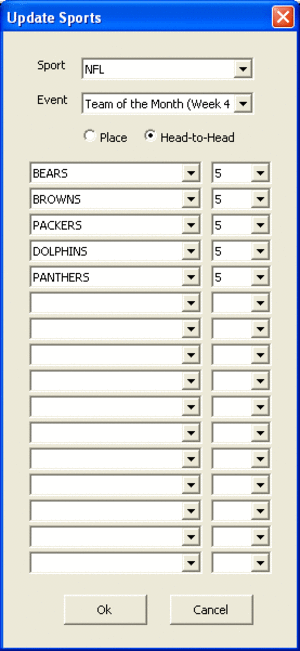
If the Browns win this week, find their name and add 5 points to their score. In this case making the Browns on 10 points.
If the Packers win this week, look for their name, see that it's not there, and then add it to the bottom of the list and give them 5 points.
I'm having problems trying to get the Find method to work when the team isn't there. The "On Error" method isn't working for me.
I have no problems adding the points to cells.
Thanks in advance...
I have an interesting situation.
I run a tipping comp at work. Every week I update points for various sports.
For example I let people pick an NFL team for the month. Every time that team wins during the month they get 5 points. I use a userform to update the winning teams each week and need some help getting the macros to work.
The userform has 16 combo boxes. They have the 32 NFL teams populated in them. I also have another 16 text boxes that I use to input the points I'm giving the team for winning. I have a button called "Update" which triggers the macro.
When I click the button to run the macro I need Excel to search a range containing a list of teams that have won over the past month. Find the team in the first combobox and then add the score from the textbox to the adjacent cell. However, if that team hasn't won this month, their name wont be in the list. So they now need to be added to the list and the score next to that adjacent cell. Also if this is the first week, no teams will be in the list so I need to add the teams from scratch with careful use of the end(xldown) function.
example:
<TABLE style="WIDTH: 113pt; BORDER-COLLAPSE: collapse" cellSpacing=0 cellPadding=0 width=150 border=0 x:str><COLGROUP><COL style="WIDTH: 83pt; mso-width-source: userset; mso-width-alt: 4022" width=110><COL style="WIDTH: 30pt; mso-width-source: userset; mso-width-alt: 1462" width=40><TBODY><TR style="HEIGHT: 18pt; mso-height-source: userset" height=24><TD class=xl25 style="BORDER-RIGHT: windowtext 0.5pt solid; BORDER-TOP: windowtext 0.5pt solid; BORDER-LEFT: windowtext 1pt solid; WIDTH: 83pt; BORDER-BOTTOM: windowtext 0.5pt solid; HEIGHT: 18pt; BACKGROUND-COLOR: transparent" width=110 height=24>TEXANS</TD><TD class=xl24 style="BORDER-RIGHT: windowtext 1pt solid; BORDER-TOP: windowtext 0.5pt solid; BORDER-LEFT: windowtext; WIDTH: 30pt; BORDER-BOTTOM: windowtext 0.5pt solid; BACKGROUND-COLOR: transparent" width=40 x:num>15</TD></TR><TR style="HEIGHT: 18pt; mso-height-source: userset" height=24><TD class=xl25 style="BORDER-RIGHT: windowtext 0.5pt solid; BORDER-TOP: windowtext; BORDER-LEFT: windowtext 1pt solid; BORDER-BOTTOM: windowtext 0.5pt solid; HEIGHT: 18pt; BACKGROUND-COLOR: transparent" height=24>TITANS</TD><TD class=xl24 style="BORDER-RIGHT: windowtext 1pt solid; BORDER-TOP: windowtext; BORDER-LEFT: windowtext; BORDER-BOTTOM: windowtext 0.5pt solid; BACKGROUND-COLOR: transparent" x:num>10</TD></TR><TR style="HEIGHT: 18pt; mso-height-source: userset" height=24><TD class=xl25 style="BORDER-RIGHT: windowtext 0.5pt solid; BORDER-TOP: windowtext; BORDER-LEFT: windowtext 1pt solid; BORDER-BOTTOM: windowtext 0.5pt solid; HEIGHT: 18pt; BACKGROUND-COLOR: transparent" height=24>VIKINGS</TD><TD class=xl24 style="BORDER-RIGHT: windowtext 1pt solid; BORDER-TOP: windowtext; BORDER-LEFT: windowtext; BORDER-BOTTOM: windowtext 0.5pt solid; BACKGROUND-COLOR: transparent" x:num>10</TD></TR><TR style="HEIGHT: 18pt; mso-height-source: userset" height=24><TD class=xl25 style="BORDER-RIGHT: windowtext 0.5pt solid; BORDER-TOP: windowtext; BORDER-LEFT: windowtext 1pt solid; BORDER-BOTTOM: windowtext 0.5pt solid; HEIGHT: 18pt; BACKGROUND-COLOR: transparent" height=24>PANTHERS</TD><TD class=xl24 style="BORDER-RIGHT: windowtext 1pt solid; BORDER-TOP: windowtext; BORDER-LEFT: windowtext; BORDER-BOTTOM: windowtext 0.5pt solid; BACKGROUND-COLOR: transparent" x:num>5</TD></TR><TR style="HEIGHT: 18pt; mso-height-source: userset" height=24><TD class=xl25 style="BORDER-RIGHT: windowtext 0.5pt solid; BORDER-TOP: windowtext; BORDER-LEFT: windowtext 1pt solid; BORDER-BOTTOM: windowtext 0.5pt solid; HEIGHT: 18pt; BACKGROUND-COLOR: transparent" height=24>BROWNS</TD><TD class=xl24 style="BORDER-RIGHT: windowtext 1pt solid; BORDER-TOP: windowtext; BORDER-LEFT: windowtext; BORDER-BOTTOM: windowtext 0.5pt solid; BACKGROUND-COLOR: transparent" x:num>5</TD></TR><TR style="HEIGHT: 18pt; mso-height-source: userset" height=24><TD class=xl25 style="BORDER-RIGHT: windowtext 0.5pt solid; BORDER-TOP: windowtext; BORDER-LEFT: windowtext 1pt solid; BORDER-BOTTOM: windowtext 0.5pt solid; HEIGHT: 18pt; BACKGROUND-COLOR: transparent" height=24>BRONCOS</TD><TD class=xl24 style="BORDER-RIGHT: windowtext 1pt solid; BORDER-TOP: windowtext; BORDER-LEFT: windowtext; BORDER-BOTTOM: windowtext 0.5pt solid; BACKGROUND-COLOR: transparent" x:num>5</TD></TR><TR style="HEIGHT: 18pt; mso-height-source: userset" height=24><TD class=xl25 style="BORDER-RIGHT: windowtext 0.5pt solid; BORDER-TOP: windowtext; BORDER-LEFT: windowtext 1pt solid; BORDER-BOTTOM: windowtext 0.5pt solid; HEIGHT: 18pt; BACKGROUND-COLOR: transparent" height=24>COWBOYS</TD><TD class=xl24 style="BORDER-RIGHT: windowtext 1pt solid; BORDER-TOP: windowtext; BORDER-LEFT: windowtext; BORDER-BOTTOM: windowtext 0.5pt solid; BACKGROUND-COLOR: transparent" x:num>5</TD></TR><TR style="HEIGHT: 18pt; mso-height-source: userset" height=24><TD class=xl25 style="BORDER-RIGHT: windowtext 0.5pt solid; BORDER-TOP: windowtext; BORDER-LEFT: windowtext 1pt solid; BORDER-BOTTOM: windowtext 0.5pt solid; HEIGHT: 18pt; BACKGROUND-COLOR: transparent" height=24>JAGUARS</TD><TD class=xl24 style="BORDER-RIGHT: windowtext 1pt solid; BORDER-TOP: windowtext; BORDER-LEFT: windowtext; BORDER-BOTTOM: windowtext 0.5pt solid; BACKGROUND-COLOR: transparent" x:num>5</TD></TR><TR style="HEIGHT: 18pt; mso-height-source: userset" height=24><TD class=xl25 style="BORDER-RIGHT: windowtext 0.5pt solid; BORDER-TOP: windowtext; BORDER-LEFT: windowtext 1pt solid; BORDER-BOTTOM: windowtext 0.5pt solid; HEIGHT: 18pt; BACKGROUND-COLOR: transparent" height=24>RAMS</TD><TD class=xl24 style="BORDER-RIGHT: windowtext 1pt solid; BORDER-TOP: windowtext; BORDER-LEFT: windowtext; BORDER-BOTTOM: windowtext 0.5pt solid; BACKGROUND-COLOR: transparent" x:num>5</TD></TR><TR style="HEIGHT: 18pt; mso-height-source: userset" height=24><TD class=xl25 style="BORDER-RIGHT: windowtext 0.5pt solid; BORDER-TOP: windowtext; BORDER-LEFT: windowtext 1pt solid; BORDER-BOTTOM: windowtext 0.5pt solid; HEIGHT: 18pt; BACKGROUND-COLOR: transparent" height=24></TD><TD class=xl24 style="BORDER-RIGHT: windowtext 1pt solid; BORDER-TOP: windowtext; BORDER-LEFT: windowtext; BORDER-BOTTOM: windowtext 0.5pt solid; BACKGROUND-COLOR: transparent"></TD></TR><TR style="HEIGHT: 18pt; mso-height-source: userset" height=24><TD class=xl25 style="BORDER-RIGHT: windowtext 0.5pt solid; BORDER-TOP: windowtext; BORDER-LEFT: windowtext 1pt solid; BORDER-BOTTOM: windowtext 0.5pt solid; HEIGHT: 18pt; BACKGROUND-COLOR: transparent" height=24></TD><TD class=xl24 style="BORDER-RIGHT: windowtext 1pt solid; BORDER-TOP: windowtext; BORDER-LEFT: windowtext; BORDER-BOTTOM: windowtext 0.5pt solid; BACKGROUND-COLOR: transparent"></TD></TR><TR style="HEIGHT: 18pt; mso-height-source: userset" height=24><TD class=xl25 style="BORDER-RIGHT: windowtext 0.5pt solid; BORDER-TOP: windowtext; BORDER-LEFT: windowtext 1pt solid; BORDER-BOTTOM: windowtext 0.5pt solid; HEIGHT: 18pt; BACKGROUND-COLOR: transparent" height=24></TD><TD class=xl24 style="BORDER-RIGHT: windowtext 1pt solid; BORDER-TOP: windowtext; BORDER-LEFT: windowtext; BORDER-BOTTOM: windowtext 0.5pt solid; BACKGROUND-COLOR: transparent"></TD></TR><TR style="HEIGHT: 18pt; mso-height-source: userset" height=24><TD class=xl25 style="BORDER-RIGHT: windowtext 0.5pt solid; BORDER-TOP: windowtext; BORDER-LEFT: windowtext 1pt solid; BORDER-BOTTOM: windowtext 0.5pt solid; HEIGHT: 18pt; BACKGROUND-COLOR: transparent" height=24></TD><TD class=xl24 style="BORDER-RIGHT: windowtext 1pt solid; BORDER-TOP: windowtext; BORDER-LEFT: windowtext; BORDER-BOTTOM: windowtext 0.5pt solid; BACKGROUND-COLOR: transparent"></TD></TR></TBODY></TABLE>
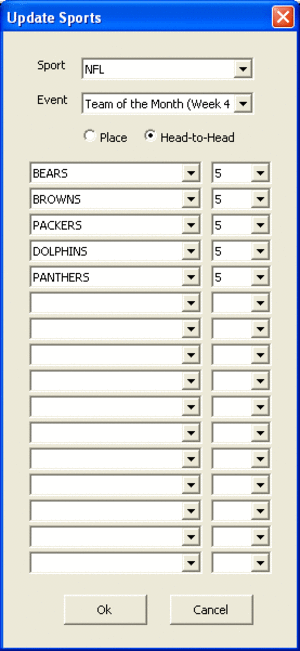
If the Browns win this week, find their name and add 5 points to their score. In this case making the Browns on 10 points.
If the Packers win this week, look for their name, see that it's not there, and then add it to the bottom of the list and give them 5 points.
I'm having problems trying to get the Find method to work when the team isn't there. The "On Error" method isn't working for me.
I have no problems adding the points to cells.
Thanks in advance...





