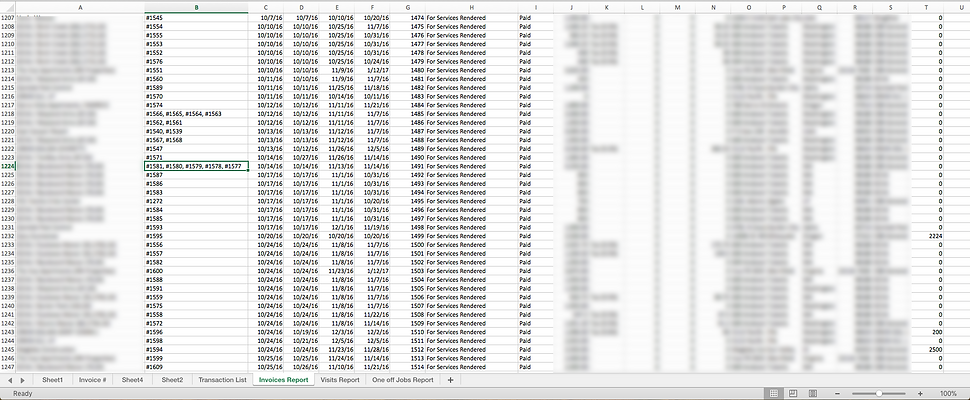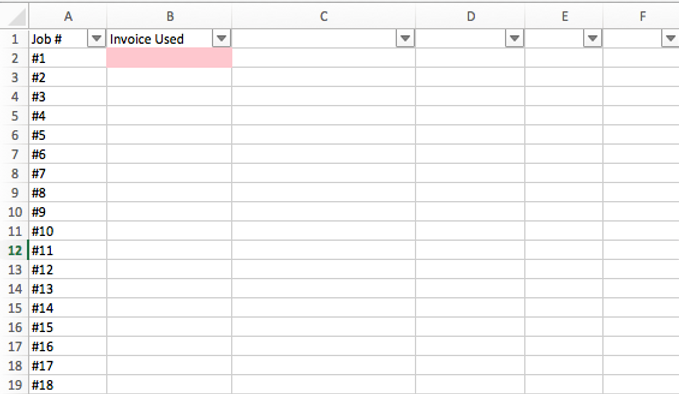HansM
New Member
- Joined
- Nov 16, 2017
- Messages
- 5
| Job #s | Invoice #'s | ||
| a | b | ||
| 1 | #1581, #1580 , #1579 , #1578 , #1577 | <style><!--table {mso-displayed-decimal-separator:"\."; mso-displayed-thousand-separator:"\,";}@page {margin:.75in .7in .75in .7in; mso-header-margin:.3in; mso-footer-margin:.3in;}td {padding-top:1px; padding-right:1px; padding-left:1px; mso-ignore
<colgroup><col width="87" style="width:65pt"> </colgroup><tbody> <!--StartFragment--> </tbody> | |
| 2 | #1346, #1366 | <style><!--table {mso-displayed-decimal-separator:"\."; mso-displayed-thousand-separator:"\,";}@page {margin:.75in .7in .75in .7in; mso-header-margin:.3in; mso-footer-margin:.3in;}td {padding-top:1px; padding-right:1px; padding-left:1px; mso-ignore 1293 | |
| 3 |
<colgroup><col></colgroup><tbody> </tbody> | 1279 |
<tbody>
</tbody>
My CRM site sends a downloaded file to excel for services performed the issue come because it compiles all the jobs completed into one invoice and places all the job numbers in one cell. They all have the # sign in front of them and they are seperated by commas. I am trying to create a spreadsheet that can search the jobs (A) and refrence the invoice number(B). I have tried Vlookup and Search as well as match and the fact that there are multiple job numbers in the same cell seem to be the issue. Any help would be greatly appericiated.