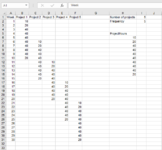Hi all,
My first question here. Have searched all over the internet for an answer, but have not been able to find one.
I am creating a file similar to a gantt chart to show the duration of multiple projects.
Project 1 starts on week1. Each subsequent project starts xx number of weeks later.
I have a range (ProjectHours) of 10 cells to be copied into each column of the corresponding project, at the corresponding week based on the defined frequency.
Ideally the chart is updated whenever the 'Number of projects' or 'Frequency' or updated.
I have used the Range_Offset function, but this requires the offset to be predefined.
I am looking for a way to incorporate Indirect to define the number of rows to offset.
Range("ProjectHours").Select
Selection.Copy
Range("B2").Offset(5, 1).Select
ActiveSheet.Paste
Many thanks for your help!
My first question here. Have searched all over the internet for an answer, but have not been able to find one.
I am creating a file similar to a gantt chart to show the duration of multiple projects.
Project 1 starts on week1. Each subsequent project starts xx number of weeks later.
I have a range (ProjectHours) of 10 cells to be copied into each column of the corresponding project, at the corresponding week based on the defined frequency.
Ideally the chart is updated whenever the 'Number of projects' or 'Frequency' or updated.
I have used the Range_Offset function, but this requires the offset to be predefined.
I am looking for a way to incorporate Indirect to define the number of rows to offset.
VBA Code:
Selection.Copy
Range("B2").Offset(5, 1).Select
ActiveSheet.Paste
Many thanks for your help!