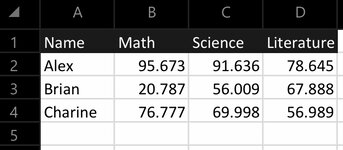XanderTheNotSoAwesome
New Member
- Joined
- May 20, 2021
- Messages
- 26
- Office Version
- 2016
- Platform
- Windows
Sheet 1: Has values like 33.878 in Yellow, 17.873 in Red and 96.666 in Green.
Is there a way to ensure that these coloured cells are carried over to sheet 2? (Sheet 2 has a macro that sorts out the scores according to percentile and other considerations so I can’t just copy&paste/use simple filtering or sorting and was wondering if there is a code to bring the colours-specific to its value over instead of manually colouring them)
Is there a way to ensure that these coloured cells are carried over to sheet 2? (Sheet 2 has a macro that sorts out the scores according to percentile and other considerations so I can’t just copy&paste/use simple filtering or sorting and was wondering if there is a code to bring the colours-specific to its value over instead of manually colouring them)