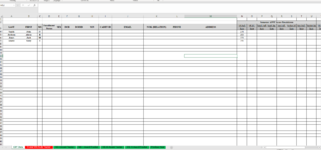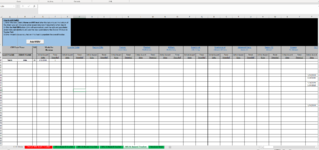Stephen1313
New Member
- Joined
- Jan 28, 2021
- Messages
- 8
- Office Version
- 365
- Platform
- Windows
I am new to MACROs and VB. However, I am building a master personnel data base with automations. In the core worksheet we will input data metrics regarding performance etc. In four other worksheets that break the students down by their class and each year the data migrates (freshmen to sophomore, sophomore to junior etc.) I have already written a macro for the end of the year that transitions the data from one worksheet to another. I have come to the conclusion though that this will likely break any cell reference links if I were to establish them to pull data entered on the master sheet that is referenced in the breakout class sheets.
So here is conceptually what I am trying to do. On the master "Student Data" sheet, it is organized by student last names contained in column A4 and below. Fitness Score data is one of the referenced data points and will be entered in column N. I would like to write a macro that when executes first determines whether to execute the search and subsequent data entry only if the value in cell N4 greater than or equal to 270. If true it searches for the last name contained in the Master student Data sheet A4 cell across the "Freshmen", "Sophomore", "Junior", and "Senior" worksheets only until it finds the student. once that name is found enters the integer 1 based on a positional reference from the active cell where the name was found(these columns do not change. If possible the positional reference could be linked to an if statement like If(AND(N4>=270,N4<280,119,IF(AND(N4>=280,N4<290,110,IF(AND(N4>=290,N4<300,101,92)))))) would it then be possible to loop this for the remaining names in the A4 column and fitness scores in the N4 columns of the master student data sheet?
Thanks for any help or thoughts!
So here is conceptually what I am trying to do. On the master "Student Data" sheet, it is organized by student last names contained in column A4 and below. Fitness Score data is one of the referenced data points and will be entered in column N. I would like to write a macro that when executes first determines whether to execute the search and subsequent data entry only if the value in cell N4 greater than or equal to 270. If true it searches for the last name contained in the Master student Data sheet A4 cell across the "Freshmen", "Sophomore", "Junior", and "Senior" worksheets only until it finds the student. once that name is found enters the integer 1 based on a positional reference from the active cell where the name was found(these columns do not change. If possible the positional reference could be linked to an if statement like If(AND(N4>=270,N4<280,119,IF(AND(N4>=280,N4<290,110,IF(AND(N4>=290,N4<300,101,92)))))) would it then be possible to loop this for the remaining names in the A4 column and fitness scores in the N4 columns of the master student data sheet?
Thanks for any help or thoughts!